Print Records
You can print the Records automatically and manually.
Printing the Records Automatically

The contents of a Records printed automatically are deleted after printing. Keep the Records if you require a record of transmissions and receptions.
You can specify whether the Records are automatically printed after every 50 communications in Fax Records Auto Print on the Fax Settings menu.

Depending on security settings, the Records are not automatically printed.
Printing the Records Manually
To print the Records manually, select the printing method: [All], [Print per File No.], or [Print per User].
All
Prints the results of communications in the order made.
Print per File No.
Prints only the results of communications specified by file number.
Print per User
Prints the results of communications by individual senders.
 Press [TX/RX Status / Print].
Press [TX/RX Status / Print].
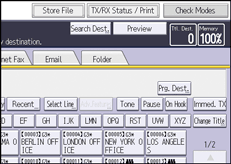
 Press [Print Records].
Press [Print Records].
 Select the printing method.
Select the printing method.
 If you selected [Print per File No.] in Step 3, enter a 4-digit file number using the number keys.
If you selected [Print per File No.] in Step 3, enter a 4-digit file number using the number keys.
 If you selected [Print per User] in Step 3, select a user from the list, and then press [OK].
If you selected [Print per User] in Step 3, select a user from the list, and then press [OK].
 Press [Start].
Press [Start].
 Press [Exit] twice.
Press [Exit] twice.
Records  (mainly Europe and Asia)
(mainly Europe and Asia)
This section explains the items printed in the Records.
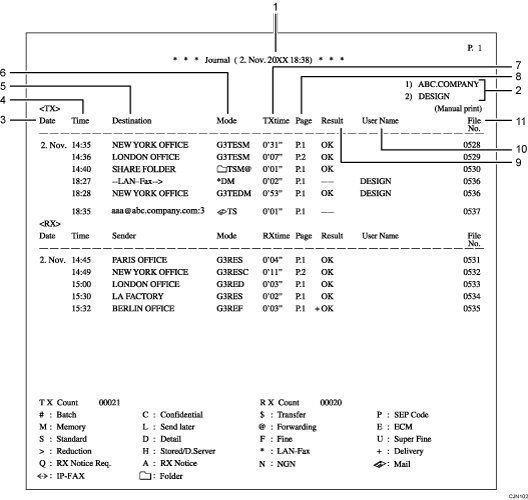
Printing date
Shows the date and time the report was printed.
Programmed fax header
Shows the sender name programmed for printing.
Date
Shows the transmission or reception date.
Time
Shows the transmission or reception start time.
Other end
For fax transmissions
Shows the fax number entered or the name registered in the Address Book.
For fax receptions
Shows the name or fax number registered in the sender's machine.
For Internet Fax/e-mail transmissions
Shows the e-mail address or name registered in the Address Book.
At time of broadcasting transmission, it shows the number of destinations after the e-mail addresses or names of destination.
When documents are transmitted from the computer to the machine, "--LAN-Fax -->" appears. To check if the documents are sent to the receiver, confirm the same File No.
For Internet Fax/e-mail receptions
Shows the e-mail address of the sender.
For IP-Fax transmissions and receptions
Shows the IP-Fax destination or name registered in the Address Book. The fax destination details appear on the reception report.
For folder transmissions
Shows the name registered in the Address Book.
Communication mode
For fax transmissions and receptions
After the line type, "T" for outgoing faxes or "R" for incoming faxes, and the communication mode appear in alphabetical letters or symbols. If the optional extra G3 interface unit is installed, "G31", "G32", or "G33" appears.
For Internet Fax/e-mail transmissions and receptions
After
 (e-mail mark), "T" for outgoing e-mail or "R" for incoming e-mail, and the communication mode appear in alphabetical letters or symbols. Documents sent from Internet Fax destinations are received by Internet Fax, and documents sent from e-mail destinations are received by Mail to Print. "Q" indicates outgoing e-mail for which a Reception Notice is set in [TX Mode], whereas "A" indicates reception notice e-mail.
(e-mail mark), "T" for outgoing e-mail or "R" for incoming e-mail, and the communication mode appear in alphabetical letters or symbols. Documents sent from Internet Fax destinations are received by Internet Fax, and documents sent from e-mail destinations are received by Mail to Print. "Q" indicates outgoing e-mail for which a Reception Notice is set in [TX Mode], whereas "A" indicates reception notice e-mail.For IP-Fax transmissions and receptions
After
 (IP-Fax mark), "T" for outgoing faxes or "R" for incoming faxes, and the communication mode appear in alphabetical letters or symbols.
(IP-Fax mark), "T" for outgoing faxes or "R" for incoming faxes, and the communication mode appear in alphabetical letters or symbols.For folder destinations
After
 (folder mark) and "T" for outgoing faxes, the communication mode appears in alphabetical letters or symbols.
(folder mark) and "T" for outgoing faxes, the communication mode appears in alphabetical letters or symbols.
Communication time
Shows time taken for transmissions or receptions.
Number of pages
Shows the number of pages transmitted or received.
Communication result
Shows the result of transmissions or receptions.
OK: All pages were properly transmitted or received. When Reception Notice is activated using [TX Mode], receipt of Reception Notice is shown. The results of received documents that were routed are preceded by "
 ".
".--: The Internet Fax or e-mail document was sent to the mail server programmed in this machine. (However, this does not mean the e-mail was delivered.) When using LAN-Fax, the results of communication from a computer to this machine are shown.
E:
The transmission or reception cannot be completed properly.
A file in a format that cannot be printed on the machine is received.
The JPEG/PDF file attached to an e-mail cannot be printed because of an authentication error or data error.
D: Power was disconnected during communication. Not all fax documents were transmitted.
User name
Shows the sender's name.
File number
Shows file management numbers.

For Mail to Print reception, "P.1" is always printed in the number of pages column and "S", which indicates the Standard resolution, is always printed in the communication mode column regardless of the actual page/resolution. If the machine receives files that are unprintable due to their format, "error" will be printed in the result column.
For fax transmission, you can change the information shown under "Destination" to the fax number or name registered in the destination machine using the User Parameter (switch 06, bit 0) on the Fax Settings menu.
Records  (mainly North America)
(mainly North America)
This section explains the items printed in the Records.
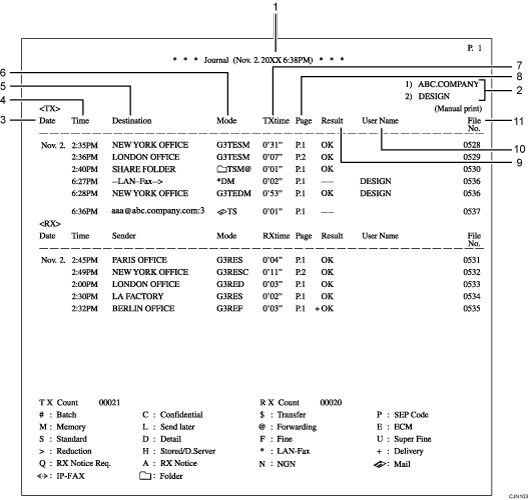
Printing date
Shows the date and time the report was printed.
Programmed fax header
Shows the sender name programmed for printing.
Date
Shows the transmission or reception date.
Time
Shows the transmission or reception start time.
Other end
For fax transmissions
Shows the fax number entered or the name registered in the Address Book.
For fax receptions
Shows the name or fax number registered in the sender's machine.
For Internet Fax/e-mail transmissions
Shows the e-mail address or name registered in the Address Book.
At time of broadcasting transmission, it shows the number of destinations after the e-mail addresses or names of destination.
When documents are transmitted from the computer to the machine, "--LAN-Fax -->" appears. To check if the documents are sent to the receiver, confirm the same File No.
For Internet Fax/e-mail receptions
Shows the e-mail address of the sender.
For IP-Fax transmissions and receptions
Shows the IP-Fax destination or name registered in the Address Book. The fax destination details appear on the reception report.
For folder transmissions
Shows the name registered in the Address Book.
Communication mode
For fax transmissions and receptions
After the line type, "T" for outgoing faxes or "R" for incoming faxes, and the communication mode appear in alphabetical letters or symbols. If the optional extra G3 interface unit is installed, "G31", "G32", or "G33" appears.
For Internet Fax/e-mail transmissions and receptions
After
 (e-mail mark), "T" for outgoing e-mail or "R" for incoming e-mail, and the communication mode appear in alphabetical letters or symbols. Documents sent from Internet Fax destinations are received by Internet Fax, and documents sent from e-mail destinations are received by Mail to Print. "Q" indicates outgoing e-mail for which a Reception Notice is set in [TX Mode], whereas "A" indicates reception notice e-mail.
(e-mail mark), "T" for outgoing e-mail or "R" for incoming e-mail, and the communication mode appear in alphabetical letters or symbols. Documents sent from Internet Fax destinations are received by Internet Fax, and documents sent from e-mail destinations are received by Mail to Print. "Q" indicates outgoing e-mail for which a Reception Notice is set in [TX Mode], whereas "A" indicates reception notice e-mail.For IP-Fax transmissions and receptions
After
 (IP-Fax mark), "T" for outgoing faxes or "R" for incoming faxes, and the communication mode appear in alphabetical letters or symbols.
(IP-Fax mark), "T" for outgoing faxes or "R" for incoming faxes, and the communication mode appear in alphabetical letters or symbols.For folder destinations
After
 (folder mark) and "T" for outgoing faxes, the communication mode appears in alphabetical letters or symbols.
(folder mark) and "T" for outgoing faxes, the communication mode appears in alphabetical letters or symbols.
Communication time
Shows time taken for transmissions or receptions.
Number of pages
Shows the number of pages transmitted or received.
Communication result
Shows the result of transmissions or receptions.
OK: All pages were properly transmitted or received. When Reception Notice is activated using [TX Mode], receipt of Reception Notice is shown. The results of received documents that were routed are preceded by "
 ".
".--: The Internet Fax or e-mail document was sent to the mail server programmed in this machine. (However, this does not mean the e-mail was delivered.) When using LAN-Fax, the results of communication from a computer to this machine are shown.
E: A communication error occurred.
D: Power was disconnected during communication. Not all fax documents were transmitted.
User name
Shows the sender's name.
File number
Shows file management numbers.

For Mail to Print reception, "P.1" is always printed in the number of pages column and "S", which indicates the Standard resolution, is always printed in the communication mode column regardless of the actual page/resolution. If the machine receives files that are unprintable due to their format, "error" will be printed in the result column.
For fax transmission, you can change the information shown under "Destination" to the fax number or name registered in the destination machine using the User Parameter (switch 06, bit 0) on the Fax Settings menu.
Transmitting Records by E-Mail
Use this function to send the Records to the administrator's e-mail address.
The Records is sent automatically after every 50 communications. A CSV format Records are attached to the e-mail.
To transmit the Records by e-mail, it is necessary to make settings with User Parameter (switch 21, bit 4) in the Fax Settings menu.

This machine does not store sent CSV files. It is recommended that you double-check the e-mail address of an administrator before the Records are transmitted. If the e-mail address of the administrator is not correct, your important Records may be lost. Sent CSV files are not left on the fax machine.

If the administrator's address is wrong, you may not be able to acquire the Records.
If the Records fails to be transmitted in e-mail format, the Records is printed out.
The name of an attached CSV file is "RECORDS
 year, month, date, hours, minutes". For example, the file name transmitted at 14:40 on 20th, December, 20XX is "RECORDS20XX12201440.csv".
year, month, date, hours, minutes". For example, the file name transmitted at 14:40 on 20th, December, 20XX is "RECORDS20XX12201440.csv".The subject of a Records sent by e-mail begins with "Records".
To confirm the administrator's e-mail address, use [Administrator's Email Address] under [System Settings].
