Basic Procedure for Fax Transmissions (Memory Transmission)
This section describes the basic procedure for transmitting documents using Memory Transmission with the fax function.
You can specify the fax, IP-Fax, Internet Fax, e-mail, or folder destinations. Multiple types of destination can be specified simultaneously.

It is recommended that you call the receivers and confirm with them when sending important documents.
If there is a power failure (the main power switch is turned off) or the machine is unplugged for about one hour, all the documents stored in memory are deleted. As soon as the main power switch is turned on, the Power Failure Report is printed to help you check the list of deleted files.
If memory is full (0% appears in "Memory" at the upper right of the screen), or if the combined total number of programmed destinations exceeds the maximum value, Memory Transmission is disabled. Use Immediate Transmission instead.
To send documents to Internet Fax or e-mail destinations or use the Email TX Results function, the sender's e-mail address must be registered in the Address Book. If the sender or the sender's e-mail address is not registered in the Address Book, register them in advance.
Registering E-mail Addresses in the Address Book
 Press the [Fax (Classic)] icon on the Home screen.
Press the [Fax (Classic)] icon on the Home screen.
 Make sure "Ready" appears on the screen.
Make sure "Ready" appears on the screen.
 Make sure [Immed. TX] is not highlighted.
Make sure [Immed. TX] is not highlighted.
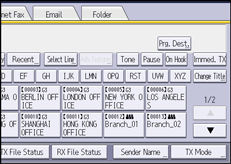
 Place the original into the ADF.
Place the original into the ADF.
 Make the scan settings such as scan size and resolution.
Make the scan settings such as scan size and resolution.
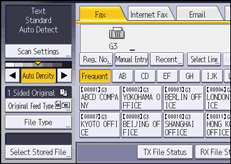
 Configure the transmission settings such as [TX Mode] as necessary.
Configure the transmission settings such as [TX Mode] as necessary.
 Specify a destination.
Specify a destination.
You can enter the destination's number or address directly or select from the Address Book by pressing the destination key.
If you make a mistake, press [Clear], and then enter again.
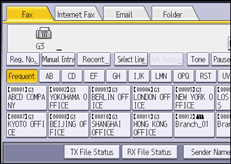
 When sending the same original to several destinations (broadcasting), specify the next destination.
When sending the same original to several destinations (broadcasting), specify the next destination.
 If you send documents to Internet Fax or e-mail destinations or enable the Email TX Results function, specify a sender.
If you send documents to Internet Fax or e-mail destinations or enable the Email TX Results function, specify a sender.
Specifying Sender Settings for Fax Transmission
If the Auto Specify Sender Name function is enabled, the sender is automatically specified and you can omit the procedure for specifying a sender.
 Press [Start].
Press [Start].
Sending Originals Using the Exposure Glass
 Make sure [Immed. TX] is not highlighted.
Make sure [Immed. TX] is not highlighted.
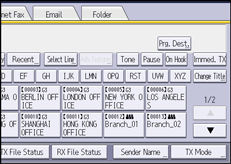
 Place the first page of the original face down on the exposure glass.
Place the first page of the original face down on the exposure glass.
 Specify a destination.
Specify a destination.
 Make the scan settings you require.
Make the scan settings you require.
 Press [Start].
Press [Start].
 Place the next original on the exposure glass within 60 seconds when you send multiple originals, and then repeat Steps 4 and 5.
Place the next original on the exposure glass within 60 seconds when you send multiple originals, and then repeat Steps 4 and 5.
Repeat this step for each page.
You can specify the waiting time for adding an original using [Wait Time for Next Original: Exposure Glass] on the Fax Settings menu.
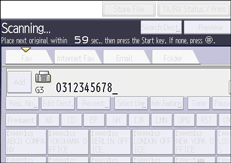
 Press [
Press [![]() ].
].
The machine dials the destination and starts transmission.
