Information Boxes
You can program a document into an Information Box for others to pick up.
Use the Information Box function to set up the machine as a document server.
Program a document into an Information Box for others to pick up. When a request is made by another party, the SEP Code they specify is matched against the SEP Codes programmed in that Information Box. If a code matches the document stored in the Information Box the document is sent to the other party automatically.
Other parties can receive these documents whenever they request them.
For details about how to store a document in the Information Box, see Storing Documents in Information Boxes.
For other parties to be able to retrieve a document programmed in an Information Box, you need to inform the SEP Code assigned to that Information Box.
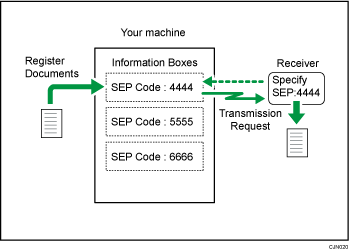

If the main power switch is turned off for about an hour, all documents stored in Information Boxes are deleted. When this happens, the Power Failure Report is printed so you can confirm which documents have been deleted.
To use this function, pre-register the Information Box in [Box Setting] on the Fax Settings menu. You can configure a password for the box.

If a parameter other than [Print] is set to [Output Mode] in [General Setting] under [Output Mode Switch Timer] in [Reception File Settings], document registration in or deletion from Information Boxes may not be possible. If this is the case, check the [Output Mode Switch Timer] setting.
Storing Documents in Information Boxes
One Information Box stores one file.
 Press [TX/RX Status / Print].
Press [TX/RX Status / Print].
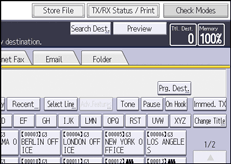
 Press [Store / Delete / Print Information Box File].
Press [Store / Delete / Print Information Box File].
 Select the box in which you want to store the file.
Select the box in which you want to store the file.
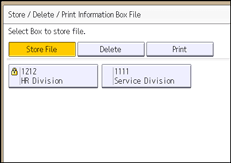
When there are pre-programmed files, a file mark appears to the left of the box name.
A message appears if you select a box with a file stored in it. Press [Yes] when changing the file. The stored original file is overwritten.
 If a password has been set for the box, enter the password using the number keys, and then press [OK].
If a password has been set for the box, enter the password using the number keys, and then press [OK].
 Place the original, and then specify the scan settings and original feed type settings.
Place the original, and then specify the scan settings and original feed type settings.
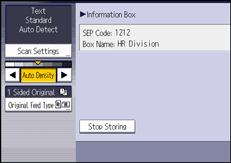
 Press [Start].
Press [Start].
To store a document in another Information Box, repeat from Step 3.
 Press [Exit] twice.
Press [Exit] twice.

The stored file is not deleted automatically. If you want to delete a stored file, see Deleting Information Box Documents.
Printing Information Box Documents
 Press [TX/RX Status / Print].
Press [TX/RX Status / Print].
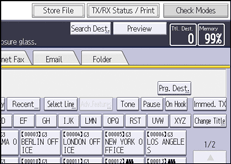
 Press [Store / Delete / Print Information Box File].
Press [Store / Delete / Print Information Box File].
 Press [Print].
Press [Print].
 Select the box that contains the stored file you want to print.
Select the box that contains the stored file you want to print.
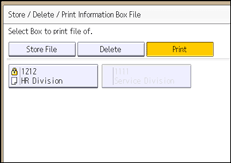
 If a password has been set for the box, enter the password using the number keys, and then press [OK].
If a password has been set for the box, enter the password using the number keys, and then press [OK].
 Press [Start].
Press [Start].
If you want two-sided printing, press [Print on 2 Sides].
Repeat from Step 4 to print another stored file in the box.
 Press [Exit] twice.
Press [Exit] twice.
Deleting Information Box Documents
 Press [TX/RX Status / Print].
Press [TX/RX Status / Print].
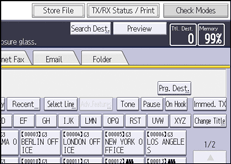
 Press [Store / Delete / Print Information Box File].
Press [Store / Delete / Print Information Box File].
 Press [Delete].
Press [Delete].
 Select the box that contains the stored file you want to delete.
Select the box that contains the stored file you want to delete.
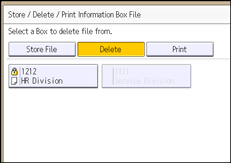
 If a password has been set for the box, enter the password using the number keys, and then press [OK].
If a password has been set for the box, enter the password using the number keys, and then press [OK].
 Press [Yes].
Press [Yes].
Repeat from Step 4 to delete another stored file in another box.
 Press [Exit] twice.
Press [Exit] twice.
