Image Adjustment
You can adjust the image of the original according to how you want the printout to appear.
The following five types of image adjustments are available:
Sharp / Soft
Adjusts the outline of an image.
Contrast
Adjusts the shades of an image.
Background Density
Adjusts the background density of an image.
Adjust U.C.R.
Adjusts the amount of black toner to express vividly the black areas in an image.
Text / Photo Sensitivity
Adjusts the standard level in judging the image in the text and photo part when using [Text / Photo].
 Press [Edit / Color].
Press [Edit / Color].
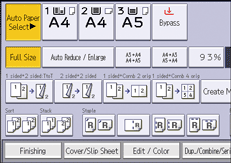
 Press [Color].
Press [Color].
 Press [Adjust Color].
Press [Adjust Color].
 Press [Copy Quality].
Press [Copy Quality].
 Adjust the settings.
Adjust the settings.
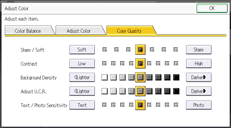
 Press [OK] twice.
Press [OK] twice.

[Sharp / Soft], [Contrast], and [Background Density] can each be adjusted; however, their adjustments can affect the level of other adjustment functions.
When Auto Clear is done, [Reset] is pressed, or the power is turned off, the adjusted settings will be deleted and the values will be reset.
Sharp / Soft
Adjusts the outline of an image.
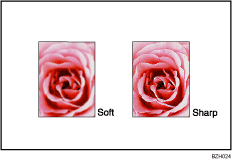
 Adjust the image quality by pressing [Soft] or [Sharp].
Adjust the image quality by pressing [Soft] or [Sharp].
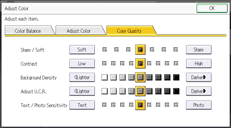

For details about how to adjust the copy quality, see Image Adjustment.
Contrast
Adjusts the shades of an image.

 Adjust the image quality by pressing [Low] or [High].
Adjust the image quality by pressing [Low] or [High].
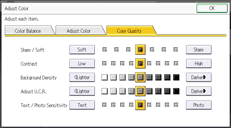

For details about how to adjust the copy quality, see Image Adjustment.
Background Density
Adjusts the background density of an image.
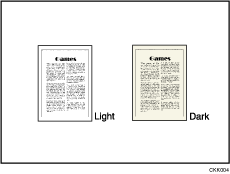
Adjustments should be made lighter when copying the following kinds of originals:
Dark textured originals such as newspaper or recycled paper
Pasted originals
Originals with folds
Originals with a lot of wrinkles
 Adjust the image quality by pressing [Lighter] or [Darker].
Adjust the image quality by pressing [Lighter] or [Darker].
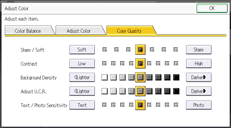

Adjustments should be made lighter when copying the following kinds of originals:
Dark textured originals such as newspaper or recycled paper
Pasted originals
Originals with folds
Originals with a lot of wrinkles
Adjustments should be made darker when darkening the color of markers or highlighters. However, as the color of highlighters is difficult to reproduce, the copy might not come out depending on the color or a different color might be copied.
For details about how to adjust the copy quality, see Image Adjustment.
Adjust U.C.R.
Adjusts the amount of black toner to express vividly the black areas in an image.
 Adjust the image quality by pressing [Lighter] or [Darker].
Adjust the image quality by pressing [Lighter] or [Darker].
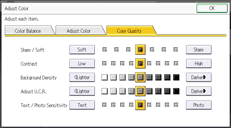

For details about how to adjust the copy quality, see Image Adjustment.
Text / Photo Sensitivity
Adjusts the standard level in judging the image in the text and photo part when using [Text / Photo].
 Adjust the image quality by pressing [Text] or [Photo].
Adjust the image quality by pressing [Text] or [Photo].
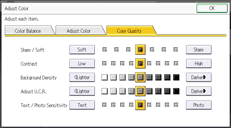

Specify the original type to [Text] when parts of the text are faded or are not clear. Select [Photo] when the outline of photos becomes dark.
For details about how to adjust the copy quality, see Image Adjustment.
