Combined Copying
This mode can be used to select a reproduction ratio automatically and copy the originals onto a single sheet of copy paper.
The machine selects a reproduction ratio between 25 and 400%. If the orientation of the original is different from that of the copy paper, the machine will automatically rotate the image by 90 degrees to make copies properly.
If you selected [2 Sided] for [Original:] or [Combine 2 Sides] for [Copy], you can change the orientation. For details, see Specifying the Original and Copy Orientation.
Orientation of the original and image position of Combine
The image position of Combine differs according to original orientation and the number of originals to be combined.
Portrait (
 ) originals
) originals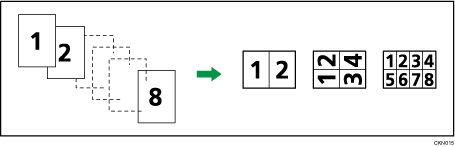
Landscape (
 ) originals
) originals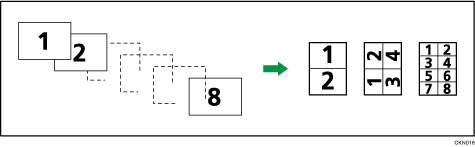
Placing originals (originals placed in the ADF)
The default value for the copy order in the Combine function is [From Left to Right]. To copy originals from right to left in the ADF, place them upside down.
Originals read from left to right
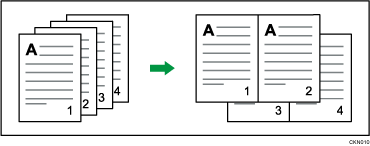
Originals read from right to left
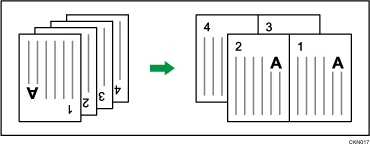

If you selected [2 Sided] for [Original:] or [Combine 2 Sides] for [Copy:], you can change the orientation. For details, see Specifying the Original and Copy Orientation.
If the calculated reproduction ratio falls below the minimum reproduction ratio, the calculated reproduction ratio will be adjusted to the minimum ratio. If this happens, with some ratios, parts of the image might not be copied.
If the number of originals placed is less than the number specified for combining, the last page is left blank as shown.
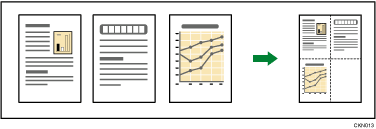
You can change the order of combined images under [Copy Order in Combine] in Settings. For details, see the following section:
You can change the type of separation line under [Separation Line in Combine] in Settings. For details, see the following section:
You can select whether to erase a 3 mm (0.1 inches) boundary margin around four edges of each original in combined copying. This setting can be changed under [Erase Original Shadow in Combine] in Settings. For details, see the following section:
One-Sided Combine
Combine several pages onto one side of a sheet.
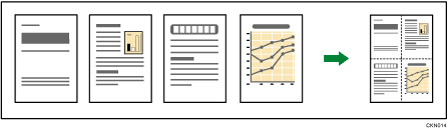
There are six types of One-Sided Combine.
1 Sided 2 Originals  Combine 1 Side
Combine 1 Side
Copies two 1-sided originals to one side of a sheet.
1 Sided 4 Originals  Combine 1 Side
Combine 1 Side
Copies four 1-sided originals to one side of a sheet.
1 Sided 8 Originals  Combine 1 Side
Combine 1 Side
Copies eight 1-sided originals to one side of a sheet.
2 Sided 2 Pages  Combine 1 Side
Combine 1 Side
Copies one 2-sided original to one side of a sheet.
2 Sided 4 Pages  Combine 1 Side
Combine 1 Side
Copies two 2-sided originals to one side of a sheet.
2 Sided 8 Pages  Combine 1 Side
Combine 1 Side
Copies four 2-sided originals to one side of a sheet.
 Press [Dup./Combine/Series].
Press [Dup./Combine/Series].
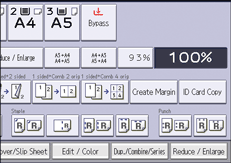
 Press [Combine].
Press [Combine].
 Select [1 Sided] or [2 Sided] for [Original:].
Select [1 Sided] or [2 Sided] for [Original:].
If you selected [2 Sided], you can change the orientation.
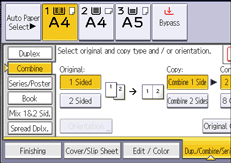
 Press [Combine 1 Side].
Press [Combine 1 Side].
 Select the number of originals to combine.
Select the number of originals to combine.
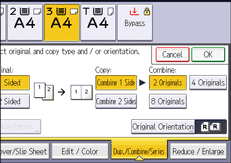
 Press [Original Orientation].
Press [Original Orientation].
 Select the original orientation, and then press [OK] twice.
Select the original orientation, and then press [OK] twice.
 Select the paper size.
Select the paper size.
 Place the originals, and then press [Start].
Place the originals, and then press [Start].

You can also select [1 sided
 Comb 2 orig] or [1 sided
Comb 2 orig] or [1 sided  Comb 4 orig] directly by pressing the function key. In that case, proceed to Step 8.
Comb 4 orig] directly by pressing the function key. In that case, proceed to Step 8.
Two-Sided Combine
Combines various pages of originals onto two sides of one sheet.
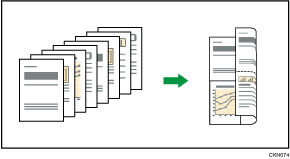
There are six types of Two-Sided Combine.
1 Sided 4 Originals  Combine 2 Sides
Combine 2 Sides
Copies four 1-sided originals to one sheet with 2 pages per side.
1 Sided 8 Originals  Combine 2 Sides
Combine 2 Sides
Copies eight 1-sided originals to one sheet with 4 pages per side.
1 Sided 16 Originals  Combine 2 Sides
Combine 2 Sides
Copies 16 1-sided originals to one sheet with 8 pages per side.
2 Sided 4 Pages  Combine 2 Sides
Combine 2 Sides
Copies two 2-sided originals to one sheet with 2 pages per side.
2 Sided 8 Pages  Combine 2 Sides
Combine 2 Sides
Copies four 2-sided originals to one sheet with 4 pages per side.
2 Sided 16 Pages  Combine 2 Sides
Combine 2 Sides
Copies eight 2-sided originals to one sheet with 8 pages per side.
 Press [Dup./Combine/Series].
Press [Dup./Combine/Series].
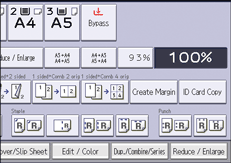
 Press [Combine].
Press [Combine].
 Select [1 Sided] or [2 Sided] for [Original:].
Select [1 Sided] or [2 Sided] for [Original:].
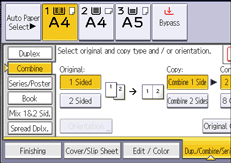
 Press [Combine 2 Sides].
Press [Combine 2 Sides].
 Press [Orientation].
Press [Orientation].
 Select [Top to Top] or [Top to Bottom] for [Original:] if the original is two-sided.
Select [Top to Top] or [Top to Bottom] for [Original:] if the original is two-sided.
 Select [Top to Top] or [Top to Bottom] for [Copy:], and then press [OK].
Select [Top to Top] or [Top to Bottom] for [Copy:], and then press [OK].
 Under [Combine:], specify the number of originals to be combined.
Under [Combine:], specify the number of originals to be combined.
 Press [Original Orientation].
Press [Original Orientation].
 Select the original orientation, and then press [OK].
Select the original orientation, and then press [OK].
 Press [OK].
Press [OK].
 Select the paper tray.
Select the paper tray.
 Place the originals, and then press [Start].
Place the originals, and then press [Start].
