Designate
Use this function to have certain pages of your original copied onto designation sheets or to insert a designation sheet for each page specified.
Copy
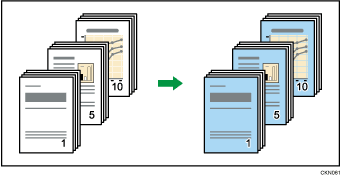
Blank
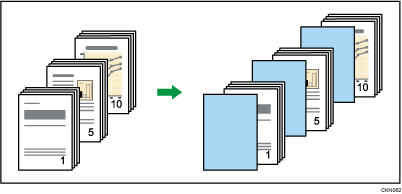
Before using this function, select the tray for designation sheets in [Tray Paper Settings]. For details, see the following section:

You cannot specify the bypass tray as the main sheet tray.
 Press [Cover/Slip Sheet].
Press [Cover/Slip Sheet].
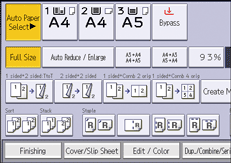
 Press [Designate / Chapter].
Press [Designate / Chapter].
 Select [Designate: Copy] or [Designate: Blank].
Select [Designate: Copy] or [Designate: Blank].
 Press the key to select the chapter number.
Press the key to select the chapter number.
To select pages 11 to 20 (chapter), press [11–20].
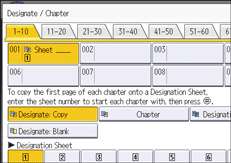
 Enter the page location of the first page of the chapter with the number keys, and then press [
Enter the page location of the first page of the chapter with the number keys, and then press [![]() ].
].
 To specify another page location, repeat Steps 3 to 5.
To specify another page location, repeat Steps 3 to 5.
Up to 100 locations can be specified.
 Select the main sheet tray that contains the paper to copy the originals.
Select the main sheet tray that contains the paper to copy the originals.
 Press [OK] twice.
Press [OK] twice.

The designation sheets should be the same size and orientation as the main sheets.
If you have selected the interposer or twin interposer for the tray for designation sheets, you cannot copy onto the designation sheets.
If you select [Designate: Blank], the specified pages will be excluded from the copy count.
When [1 Sided
 2 Sided] has been selected, specified pages will always be copied on the front of copies.
2 Sided] has been selected, specified pages will always be copied on the front of copies.
