Copying Facing Pages of a Book Type Original or Two-sided Original
You can copy a facing-page magazine or two-sided printed material as shown below.
Copies a facing-page original onto one sheet with one page per side (Open Book 2 sided).
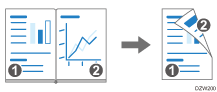
Copies right and left pages of a facing-page original or front and back sides of two-sided original onto one side of a sheet (Series).
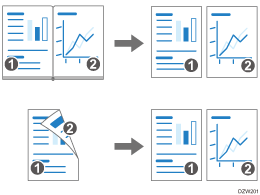

To copy the facing-page original, place it on the exposure glass.
When you specify [Open Book 2 sided] or [Series] for the facing-page original, it is copied onto a half-size paper.
 Press [Copy] on the Home screen.
Press [Copy] on the Home screen.
If the icon is not displayed on the Home screen, add the icon from the Application list screen.
Adding a Frequently Used Application or Widget to the Home Screen
 Press [Open Book 2 sided] or [Series] on the Copy screen.
Press [Open Book 2 sided] or [Series] on the Copy screen.
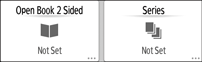
If the key is not displayed, select it from [2 Sided/Combine].
 Specify Open Book 2 sided or Series.
Specify Open Book 2 sided or Series.
Duplex copying a facing-page original
Select the opening direction under "Copy".
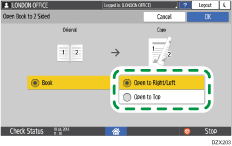
Copying a facing-page or two-sided original onto one side of the paper
Select facing-page original or two-sided original under "Original".
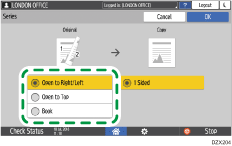
 Press [OK].
Press [OK].
 Place the original.
Place the original.
 Press [Start].
Press [Start].
When placing the originals on the exposure glass, press [Finish Scn] after scanning all of the originals if necessary according to the number of originals.
