Making a Partial Copy as a Test and Copying the Rest of the Original
When you print multiple sets by specifying Sort, you can print a single set in advance to check the printing results, and then copy the rest (Sample Print). By checking the printing results in advance, you can prevent misprints.

When you use the bypass tray, you cannot use the sample print function.
 Press [Copy] on the Home screen.
Press [Copy] on the Home screen.
If the icon is not displayed on the Home screen, add the icon from the Application list screen.
Adding a Frequently Used Application or Widget to the Home Screen
 Press [
Press [ ] or [
] or [ ] under [Quantity] on the Copy screen to specify the number of copies.
] under [Quantity] on the Copy screen to specify the number of copies.
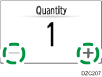
You can enter this using the keyboard after pressing [Quantity] or a number.
 Press [Sort/Stack], and select [Sort].
Press [Sort/Stack], and select [Sort].
Copying in Page Order or for Each Page Number
If the key is not found, select it from [Finishing].
 Place the original.
Place the original.
 Press [Sample Copy].
Press [Sample Copy].
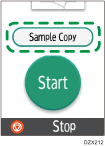
Only one set will be printed.
When placing the originals on the exposure glass, press [Finish Scn] after scanning all of the originals if necessary according to the number of originals.
 If the sample looks good and no change is required, press [Continue].
If the sample looks good and no change is required, press [Continue].
The rest will be copied.
To change the settings, press [Suspend].
