Folding Copied Sheets
The machine folds and finishes copied sheets. The fold function helps you to make booklets or brochures.
You can select Half Fold, Letter Fold-out, Letter Fold-in, Z-fold, Double Parallel Fold, or Gate Fold.
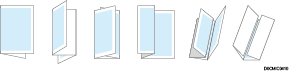

An optional unit such as the finisher or Multi-Folding unit is required to use this function.
Do not use the fold function with the following types of paper:
Letterhead*1
Prepunched*2
Transparencies
Tab Stock
Translucent Paper
Label Paper
Envelope
Textured Paper*1
Metallic/Pearl Paper*1
Clear File Folder
Synthetic Paper*1
Carbonless Paper
*1 Only for Multi-Folding Unit FD5020
*2 Only for Booklet Finisher SR5100/Booklet Finisher SR5120

The types of fold, number of sheets to fold, and supported paper size differ depending on the optional equipment attached to the machine.
 Press [Copy] on the Home screen.
Press [Copy] on the Home screen.
If the icon is not displayed on the Home screen, add the icon from the Application list screen.
Adding a Frequently Used Application or Widget to the Home Screen
 Press [Fold] on the Copy screen.
Press [Fold] on the Copy screen.

If the key is not displayed, select it from [Finishing].
 Select the fold type, and then press [OK].
Select the fold type, and then press [OK].
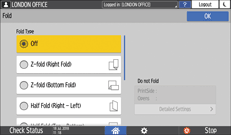
When you selected Half Fold, press [Detailed Settings] to specify Print Side.
When you selected Letter Fold-in, press [Detailed Settings] to specify Print Side and Open Orientation.
When you selected Letter Fold-out, press [Detailed Settings] to specify Open Orientation.
When Booklet Finisher SR5100/Booklet Finisher SR5120 is used, you can specify whether to fold several sheets of stacked paper together for Half Fold.
 Place the original.
Place the original.
 Press [Start].
Press [Start].
