![]() Display the initial settings screen.
Display the initial settings screen.
When using the standard operation panel
Press the [User Tools/Counter] key.
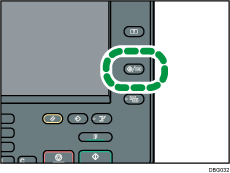
When using the Smart Operation Panel
Press the [Home] key on the top left of the control panel. Flick the screen to the left, and then press the [User Tools] icon (
 ) on the Home screen 4.
) on the Home screen 4.
![]() Press [Maintenance].
Press [Maintenance].
![]() Press [Auto Color Calibration].
Press [Auto Color Calibration].
![]() Press [Previous Setting].
Press [Previous Setting].
When returning the auto color calibration of the copy function, press [Previous Setting] in Copier Function. If returning the auto color calibration of the printer function, press [Previous Setting] in Printer Function.
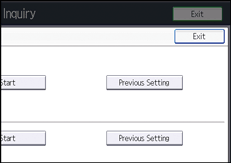
![]() Press [Yes].
Press [Yes].
When performing auto color calibration using the printer function
Select test patterns from [Test Pattern 1 600 × 600 dpi], [Test Pattern 2 1800 × 600 dpi], [Test Pattern 3 9000 × 600 dpi], or [Test Pattern 4 1200 × 1200 dpi], and then press [Yes].
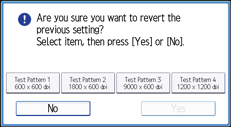
![]() Close the initial settings screen.
Close the initial settings screen.
When using the standard operation panel
Press the [User Tools/Counter] key.
When using the Smart Operation Panel
Press [User Tools/Counter] (
 ) on the top right of the screen.
) on the top right of the screen.
