This section explains the procedure for specifying the file type of a file you want to send.
File types can be specified when sending files by e-mail or Scan to Folder, sending stored files by e-mail or Scan to Folder, and saving files on a memory storage device.
You can select one of the following file types:
Single Page: [TIFF / JPEG], [PDF]
If you select a single-page file type when scanning multiple originals, one file is created for each single page and the number of files sent is the same as the number of pages scanned.
Multi-page: [TIFF], [PDF]
If you select a multi-page file type when scan multiple originals, scanned pages are combined and sent as a single file.
Selectable file types differ depending on the scan settings and other conditions. For details about file types, see Notes about and limitations of file types.
![]() Press [Send File Type / Name].
Press [Send File Type / Name].
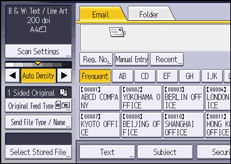
![]() Select a file type.
Select a file type.
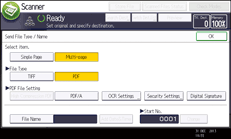
If the File Type is set to [PDF], configure PDF File Setting as required.
![]() Press [OK].
Press [OK].
![]()
If you select [Store to HDD] under [Store File], you cannot specify the file type.
If you select [Store to HDD + Send] under [Store File], files are sent in the specified file type by e-mail or Scan to Folder. However, files cannot be stored in the specified format-instead, they are automatically stored in one of the following file types, depending on the compression and Original Type settings:
JPEG
Under [Scanner Features], [Compression (Gray Scale / Full Color)] is set to [On], and originals are scanned in full color or gray scale.
TIFF
All other scanning methods
The version of the created PDF files is 1.4.
If [High Compression PDF] is selected in the PDF File Setting under the File Type, you can reduce the file size without changing the character legibility of uncompressed PDF files. PDF/A is suitable for storing data for a long period of time. For the limitations that apply to each file type, see Notes about and limitations of file types.
