Setting the Sound Volume and Type
Setting the Sound Volume and Type for Operations and Messages (Settings Screen Type: Standard)
You can set the sound generated when you operate the machine or an error occurs.
 Press [Settings] on the Home screen.
Press [Settings] on the Home screen.
 Press [System Settings].
Press [System Settings].
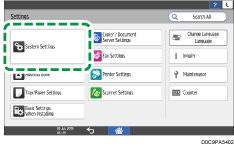
 Press [Sound]
Press [Sound] [Volume].
[Volume].
 Adjust the sound volume using the slide bar.
Adjust the sound volume using the slide bar.
Move the slider on the bar to the right to increase the volume.
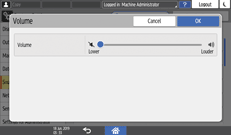
 Press [OK].
Press [OK].
 To change the sound type, press the item to change.
To change the sound type, press the item to change.
You can set the items below.
Item | Description | Sound Type |
|---|---|---|
Touch/Notification Sound | Sound when you press the screen | No Sound/Sound of Beep/Sound of Tap 1-4 |
Invalid Operation Sound | Sound for inactive operation | No Sound/Sound of Beep/Sound of Invalid 1-2 |
Operation Completed Sound | Sound when the procedure ends | No Sound/Sound of Beep/Sound of Completed 1-3 |
Copy: Job Done Sound | Sound when copy ends | No Sound/Sound of Beep/Sound of Completed 1-3 |
Fax Printing Ended Sound | Sound when fax printing ends | No Sound/Sound of Beep/Sound of Completed 1-3 |
Fax Transmission Ended Sound | Sound when fax transmission ends | No Sound/Sound of Beep/Sound of Transmission Completed 1-3 |
Fax Reception Ended Sound | Sound when fax reception ends | No Sound/Sound of Beep/Sound of Reception Completed 1-4 |
Login Sound | Sound for logging in | No Sound/Sound of Beep/Sound of Login 1-2 |
Logout Sound | Sound for logging out | No Sound/Sound of Beep/Sound of Logout 1-2 |
Warm-up Sound | Sound when warming-up of the machine is completed | No Sound/Sound of Beep/Sound of Warm-up 1-2 |
Auto Reset Sound | Sound when the machine is not operated for a specified period of time | No Sound/Sound of Beep/Sound of Reset 1-2 |
Caution Sound | Sound when an error occurs | No Sound/Sound of Beep/Sound of Alert 1-3 |
Copy: Forgot Original Sound | Sound when the original for copy is remaining in the machine | No Sound/Sound of Beep/Sound of Alert 1-3 |
Scanner: Forgot Original Sound | Sound when the original for scan is remaining in the machine | No Sound/Sound of Beep/Sound of Alert 1-3 |
Fax: Forgot Original Sound | Sound when the original for fax is remaining in the machine | No Sound/Sound of Beep/Sound of Alert 1-3 |
Warning Sound | Sound when an error occurs and a process is interrupted | No Sound/Sound of Beep/Sound of Error 1-3 |
Blank Page Detected Sound | Sound when the scanned original is blank | No Sound/Sound of Beep/Sound of Blank Page Detected 1-3 |
Adjust Sound Volume (Fax) | Adjusts the sound for faxes | Sound for "On Hook Mode", "At Transmission", "At Reception" and "At Dialing" can be adjusted. |
Ring Sound (Fax) | Ringing Tone of Facsimile | On/Off |
 Select the sound type.
Select the sound type.
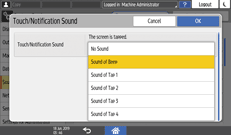
 Press [OK].
Press [OK].
 After completing the procedure, press [Home] (
After completing the procedure, press [Home] ( ).
).
Adjusting the Sound Volume for Fax (Settings Screen Type: Standard)
 Press [Settings] on the Home screen.
Press [Settings] on the Home screen.
 Press [Fax Settings].
Press [Fax Settings].
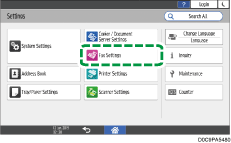
 Press [Others]
Press [Others] [Adjust Sound Volume].
[Adjust Sound Volume].
 Adjust the volume of an item by the slide bar.
Adjust the volume of an item by the slide bar.
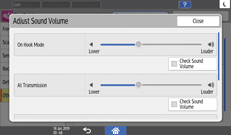
On Hook Mode: Sound when you press [On Hook]
At Transmission: Sound when you send a fax
At Reception: Sound when you receive a fax
At Dialing: Sound generated between pressing [Start] and connecting to the destination fax
Check [Check Sound Volume] to hear the sound volume at the adjusted volume.
 Press [OK].
Press [OK].
 After completing the procedure, press [Home] (
After completing the procedure, press [Home] ( ).
).
Setting the Sound Volume and Type for Operations and Messages (Settings Screen Type: Classic)
You can set the sound generated when you operate the machine or an error occurs.
 Press [Settings] on the Home screen.
Press [Settings] on the Home screen.
 Press [Screen Features Settings].
Press [Screen Features Settings].
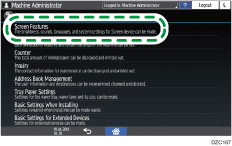
 Press [Sound]
Press [Sound] [Volume].
[Volume].
 Adjust the sound volume using the slide bar.
Adjust the sound volume using the slide bar.
Move the slider on the bar to the right to increase the volume.
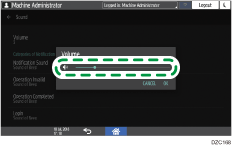
 Press [OK].
Press [OK].
 To change the sound type, press the item to change (Notification Sound, Operation Invalid)
To change the sound type, press the item to change (Notification Sound, Operation Invalid)
You can set the items below.
Item | Description | Sound Type |
|---|---|---|
Notification Sound | Sound when you press the screen | No Sound/Sound of Beep/Sound of Tap 1-4 |
Operation Invalid | Sound for inactive operation | No Sound/Sound of Beep/Sound of Invalid 1-2 |
Operation Completed | Sound when the procedure ends | No Sound/Sound of Beep/Sound of Completed 1-3 |
Copy: Job Done | Sound when copy ends | No Sound/Sound of Beep/Sound of Completed 1-3 |
Fax Printing Finished | Sound when fax printing ends | No Sound/Sound of Beep/Sound of Completed 1-3 |
Fax Transmission Finished | Sound when fax transmission ends | No Sound/Sound of Beep/Sound of Transmission Completed 1-3 |
Fax Reception Finished | Sound when fax reception ends | No Sound/Sound of Beep/Sound of Reception Completed 1-4 |
Login | Sound for logging in | No Sound/Sound of Beep/Sound of Login 1-2 |
Logout | Sound for logging out | No Sound/Sound of Beep/Sound of Logout 1-2 |
Warm-up | Sound when warming-up of the machine is completed | No Sound/Sound of Beep/Sound of Warm-up 1-2 |
Auto Reset | Sound when the machine is not operated for a specified period of time | No Sound/Sound of Beep/Sound of Reset 1-2 |
Sound of Less Urgent Level | Sound when the original is remaining in the machine | No Sound/Sound of Beep/Sound of Alert 1-3 |
Copy: Forgot Original | Sound when the original for copy is remaining in the machine | No Sound/Sound of Beep/Sound of Alert 1-3 |
Scanner: Forgot Original | Sound when the original for scan is remaining in the machine | No Sound/Sound of Beep/Sound of Alert 1-3 |
Fax: Forgot Original | Sound when the original for fax is remaining in the machine | No Sound/Sound of Beep/Sound of Alert 1-3 |
Sound of Urgent Level | Sound when an error occurs and a process is interrupted | No Sound/Sound of Beep/Sound of Error 1-3 |
Blank Page Detected | Sound when the scanned original is blank | No Sound/Sound of Beep/Sound of Blank Page Detected 1-3 |
 Select the sound type.
Select the sound type.
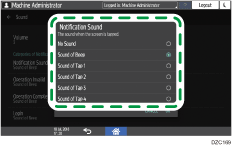
 Press [OK].
Press [OK].
 After completing the procedure, press [Home] (
After completing the procedure, press [Home] ( ).
).
Adjusting the Sound Volume for Fax (Settings Screen Type: Classic)
 Press [Settings] on the Home screen.
Press [Settings] on the Home screen.
 Press [Machine Features Settings].
Press [Machine Features Settings].
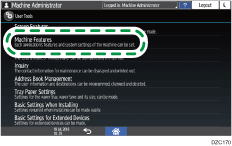
 Press [Fax Settings]
Press [Fax Settings] [Adjust Sound Volume].
[Adjust Sound Volume].
 Press [Lower] or [Louder] to adjust the volume of an item.
Press [Lower] or [Louder] to adjust the volume of an item.
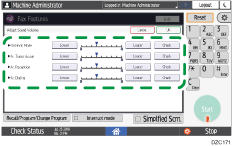
On Hook Mode: Sound when you press [On Hook]
At Transmission: Sound when you send a fax
At Reception: Sound when you receive a fax
At Dialing: Sound generated between pressing [Start] and connecting to the destination fax
Press [Confirm] to hear the sound volume at the adjusted volume.
 Press [OK].
Press [OK].
 After completing the procedure, press [Home] (
After completing the procedure, press [Home] ( ).
).
