Confirming the Counter for Each User
When you specify User Authentication on the machine, you can confirm the print volume (counter value) for each user using the [Administrator Tools] tab. When you confirm the print frequency and usage status of users, you can use this function for cost management and machine operation.
There are two types of counters as follows:
Counter for Function
You can confirm the usage status of Copy, Printer, and Scanner for each User Code. When User Code Authentication is used, the counter functions.
Counter for Print Volume Use
Print Volume Use is the value that the number of printed pages is quantified by weighting paper size and printed color.
Specifying Maximum Print Volume Use of Each User
You can confirm Print Volume Use for each user and for each User Code. When Basic Authentication, Windows Authentication, LDAP Authentication, or User Code Authentication is used, the counter functions.
Confirm/Print/Reset the Function/Print Volume Use Counter
 Logging in to the Machine as the Administrator.
Logging in to the Machine as the Administrator.
 Press [Settings] on the Home screen.
Press [Settings] on the Home screen.
 Press [Machine Features Settings].
Press [Machine Features Settings].
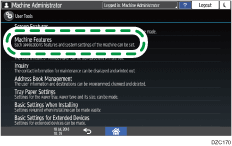
 Press [System Settings]
Press [System Settings] [Administrator Tools] tab
[Administrator Tools] tab  [Display / Clear / Print Counter per User].
[Display / Clear / Print Counter per User].
 Press the functions or Print Volume Use tab, and confirm the counter.
Press the functions or Print Volume Use tab, and confirm the counter.
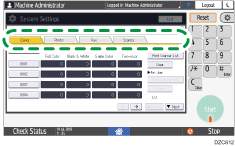
To print or reset the counter for all users, press the "All Users" key. To print or reset the counter for individual users, select the user code, and then press the "Per User" key.
To print the counter, press [Print Counter List], select the function to print, and then press [Print].
Only the Machine Administrator can print Print Volume Use.
To reset the counter, press [Clear], select the function to reset, and then press [OK].
Only the User Administrator can reset Print Volume Use.
 After confirming, press [Home] (
After confirming, press [Home] ( ).
).
