Displaying a Preview Before Sending the Scanned Document
You can display a preview of the scanned document on the screen before sending to check that it scanned correctly.
 Press [Scanner] on the Home screen.
Press [Scanner] on the Home screen.
 Select [Scan to Email] or [Scan to Folder] on the scanner screen.
Select [Scan to Email] or [Scan to Folder] on the scanner screen.
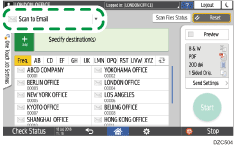
 Place the original on the scanner.
Place the original on the scanner.
 Press [Send Settings] on the scanner screen.
Press [Send Settings] on the scanner screen.
 Press [Original Orientation], select the orientation of the original on the machine, and select the [Preview] check box.
Press [Original Orientation], select the orientation of the original on the machine, and select the [Preview] check box.
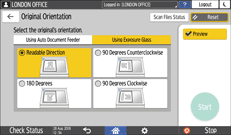
 Specify the scan settings according to the purpose of the scanned data.
Specify the scan settings according to the purpose of the scanned data.
Scanning an Original with Suitable Quality and Density
Specifying the File Type or File Name When Scanning a Document
 To send the scanned document to an e-mail address, press [Sender] and then specify the sender.
To send the scanned document to an e-mail address, press [Sender] and then specify the sender.
 Specify the destination and then press [Start] on the scanner screen.
Specify the destination and then press [Start] on the scanner screen.
 Check the preview.
Check the preview.
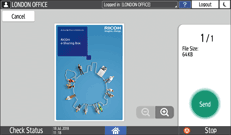
Pinch-out: Zooming in on the screen
Touch the screen with two fingers and spread them apart. You can also enlarge the displayed image by tapping the screen twice quickly. To return to the full screen display, tap the screen twice quickly again.
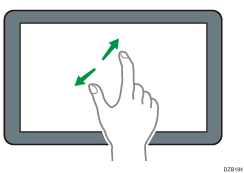
Pinch-in: Zooming out on the screen
Touch the screen with two fingers and bring them together.
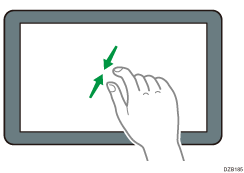
 Check the preview and press [Send] if you are satisfied.
Check the preview and press [Send] if you are satisfied.

Preview is not available when [High Compression PDF] is specified as the file format.
