Folding Printed Sheets
The machine can fold printed sheets. The fold function helps you to make booklets or brochures.
You can select Half Fold, Letter Fold-out, Letter Fold-in, or Z-fold.
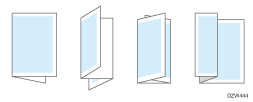

An optional unit such as the Internal Multi-Folding unit or finisher is required to use this function.

The types of fold and supported paper size differs depending on the optional equipment attached to the machine.
When specifying the paper tray in the printer driver and folding the printed sheets, check that the paper tray to use is set to [Machine Setting(s)] in the following item. If the paper tray is set to [Driver / Command], the folding or printing will be canceled.
Settings Screen Type: Standard
[Tray/Paper Settings]
 [Printer]
[Printer] [Tray Setting Priority]
[Tray Setting Priority]Settings Screen Type: Classic
[Printer Settings]
 [System]
[System] [Tray Setting Priority]
[Tray Setting Priority]
Specifying Fold (Windows)
Specify the settings on the [Finishing] menu of the [Detailed Settings] tab.
 Open a document to print on the computer, and display the setting screen of the printer driver from the print menu in the application.
Open a document to print on the computer, and display the setting screen of the printer driver from the print menu in the application.
 Specify Paper Size, Paper Type, Orientation of the document, and other settings.
Specify Paper Size, Paper Type, Orientation of the document, and other settings.
 On the [Finishing] menu of the [Detailed Settings] tab, click "Fold" to select the type of fold and print side.
On the [Finishing] menu of the [Detailed Settings] tab, click "Fold" to select the type of fold and print side.
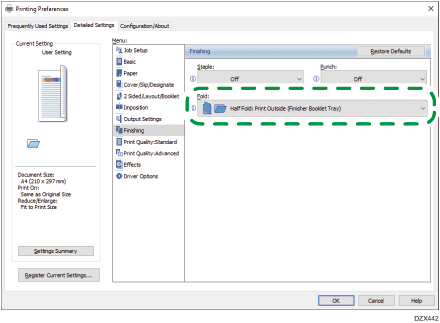
 After completing the configuration, click [OK] to print.
After completing the configuration, click [OK] to print.
Specifying Fold (OS X/macOS)
Specify the settings on [Finishing] on "Feature Sets" of [Printer Features].
 Open a document to print on the computer, and display the setting screen of the printer driver from the print menu in the application.
Open a document to print on the computer, and display the setting screen of the printer driver from the print menu in the application.
 Specify Paper Size, Orientation, Paper Type, and other settings.
Specify Paper Size, Orientation, Paper Type, and other settings.
 On [Finishing] of "Feature Sets", specify the type of fold and print side.
On [Finishing] of "Feature Sets", specify the type of fold and print side.
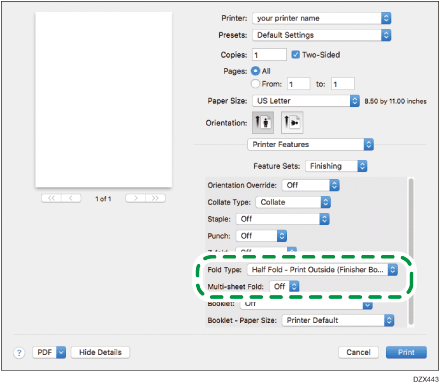
 After completing the configuration, click [Print] to print.
After completing the configuration, click [Print] to print.
