Applying the Unauthorized Copy Prevention Function When Printing
You can embed a warning text under printed text such as "Illegal Copy" to prevent unauthorized copying of a confidential document (Unauthorized Copy Prevention for Pattern). You can also specify to fill the printed document with gray color (Data Security for Copying).

The Toner Saving function cannot be selected while Unauthorized Copy Prevention is enabled.
Summary of Unauthorized Copy Prevention
Unauthorized Copy Prevention consists of two functions: "Unauthorized Copy Prevention for Pattern" and "Data Security for Copying." If a copy of the document printed with Unauthorized Copy Prevention is made, the result becomes as follows:
Unauthorized Copy Prevention for Pattern
The text or pattern for Unauthorized Copy Prevention is embedded in the printed document. The embedded text or pattern is printed in light color. If the document is copied, the warning text or pattern appears darker.

Data Security for Copying
The text for Unauthorized Copy Prevention is embedded in the printed document. The embedded text is printed in light color. If the document is copied, the result becomes as follows:
If the document is copied by a copier equipped with the Data Security for Copying module, the images and text in the copied document are converted into gray overprint. The contents of the document are hidden to prevent being copied or leaked.
If the document is copied by a copier not equipped with the Data Security for Copying module, the embedded text appears on the copied document. This function makes the contents of the document difficult to read or flags the user’s attention with a warning text to prevent unauthorized copy or use.
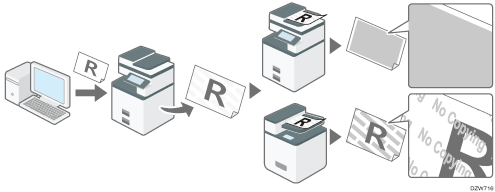

Unauthorized Copy Prevention may not prevent information leaks in all cases.
The manufacturer does not provide warranty regarding the appearance of print patterns and other copy protection features. The appearance of the print patterns and the performance of Unauthorized Copy Prevention may vary depending on the quality of paper used and the machine model and settings.
The manufacturer takes no responsibility for any damages sustained in connection with use of or inability to make use of Unauthorized Copy Prevention print patterns.

Use the following paper to print using Data Security for Copying.
Plain paper
Recycled paper that has whiteness of 70% or more
B5 size or larger
To convert images and text into gray overprint in Data Security for Copying, specify the setting also in the MFP.
The image of Unauthorized Copy Prevention for Pattern may be copied with uneven density. In this case, change the type of original to [Text] or [Photo].
Printing a Document Specifying Unauthorized Copy Prevention (Windows)
Configure the print setting on the [Effects] menu of the [Detailed Settings] tab.
 Open a document to print on the computer, and display the setting screen of the printer driver from the print menu in the application.
Open a document to print on the computer, and display the setting screen of the printer driver from the print menu in the application.
 Specify Paper Size, Paper Type, Orientation and other settings.
Specify Paper Size, Paper Type, Orientation and other settings.
 On the [Effects] menu of the [Detailed Settings] tab, select the [Unauthorized Copy Prevention] check box and specify Unauthorized Copy Prevention Type.
On the [Effects] menu of the [Detailed Settings] tab, select the [Unauthorized Copy Prevention] check box and specify Unauthorized Copy Prevention Type.
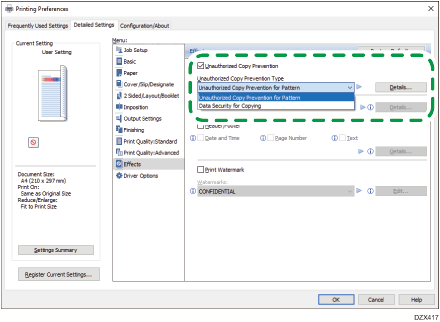
Unauthorized Copy Prevention for Pattern: Click [Details...] to specify a text or mask pattern to embed in a document.
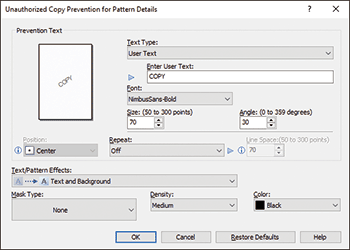
Data Security for Copying: Click [Details...] to select a text to embed in a document.
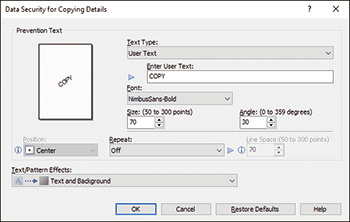
 After completing the configuration, click [OK] to print.
After completing the configuration, click [OK] to print.

Unauthorized Copy Prevention may not be performed correctly during Duplex Print because the text or pattern on the reverse side can be scanned through the original paper.
Printing a Document Specifying Unauthorized Copy Prevention (OS X/macOS)
Specify the settings in [Unauthorized Copy Prevention].
 Open a document to print on the computer, and display the setting screen of the printer driver from the print menu in the application.
Open a document to print on the computer, and display the setting screen of the printer driver from the print menu in the application.
 Specify Paper Size, Orientation, Paper Type, and other settings.
Specify Paper Size, Orientation, Paper Type, and other settings.
 In [Unauthorized Copy Prevention], select a Prevention Type.
In [Unauthorized Copy Prevention], select a Prevention Type.
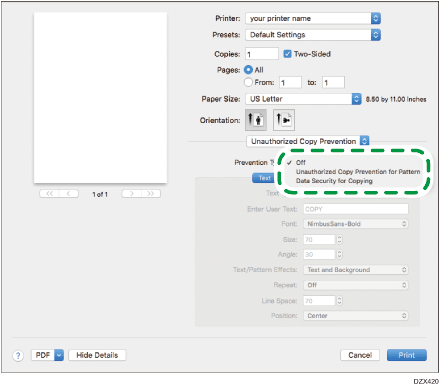
Unauthorized Copy Prevention for Pattern: Specify a text or mask pattern to embed in a document on the [Text] or [Pattern] tab.
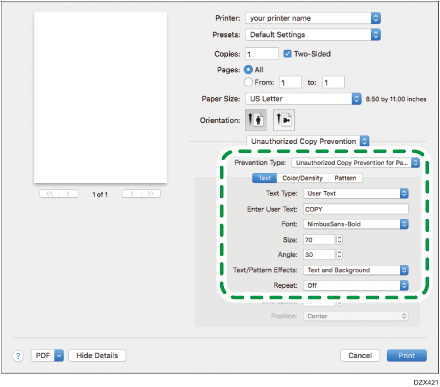
Data Security for Copying: Specify a text to embed in a document.
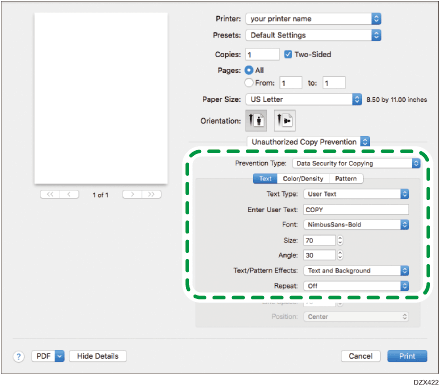
 After completing the configuration, click [Print] to print.
After completing the configuration, click [Print] to print.

Unauthorized Copy Prevention may not be performed correctly during Duplex Print because the text or pattern on the reverse side can be scanned through the original paper.
