Printing on Both Sides of Paper
Specify 2-sided Print in the printer driver.
Specifying 2-sided Print (Windows)
Specify 2-sided Print on the [Frequently Used Settings] tab.
 Open a document to print on the computer, and display the setting screen of the printer driver from the print menu in the application.
Open a document to print on the computer, and display the setting screen of the printer driver from the print menu in the application.
 Specify Paper Size, Paper Type, Orientation and others.
Specify Paper Size, Paper Type, Orientation and others.
 On the [Frequently Used Settings] tab, click "2 Sided" to specify the binding side and opening type of the paper.
On the [Frequently Used Settings] tab, click "2 Sided" to specify the binding side and opening type of the paper.
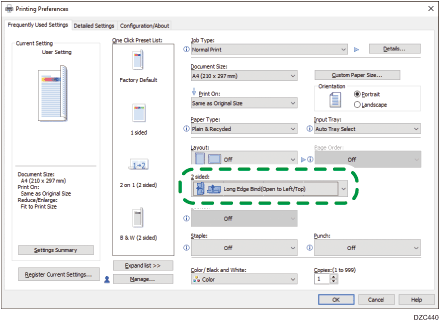
Orientation | Open to left | Open to top |
|---|---|---|
Portrait |  |  |
Landscape |  |  |
 After completing the configuration, click [OK] to print.
After completing the configuration, click [OK] to print.
Specifying 2-sided Print (OS X/macOS)
Specify 2-sided Print on the [Layout] menu.
 Open a document to print on the computer, and display the setting screen of the printer driver from the print menu in the application.
Open a document to print on the computer, and display the setting screen of the printer driver from the print menu in the application.
 Specify Paper Size, Orientation, Paper Type, and other settings.
Specify Paper Size, Orientation, Paper Type, and other settings.
 Select the [Two-Sided] check box, and then select [Layout] to specify the binding side and opening type of the paper.
Select the [Two-Sided] check box, and then select [Layout] to specify the binding side and opening type of the paper.
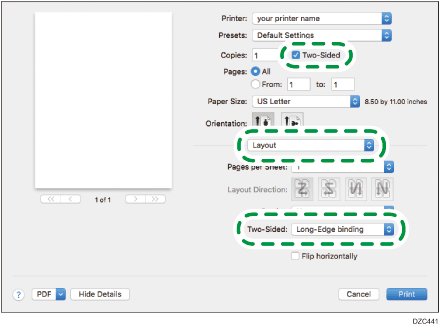
Orientation of the original and opening type
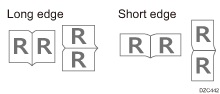
 After completing the configuration, click [Print] to print.
After completing the configuration, click [Print] to print.
