Displaying Frequently Used Functions on the First Screen
You can change the screen that is displayed when the machine is turned on or left without operation for a certain period of time. You can change this from the Home screen to a screen displaying a frequently used function. This is useful to display frequently used functions such as Copy or Scanner.
To display the Home screen, press [Home](
 ).
).
Specifying the Function to Display with Priority (Settings Screen Type: Standard)
 Press [Settings] on the Home screen.
Press [Settings] on the Home screen.
 Press [System Settings].
Press [System Settings].
 Press [Display/Input]
Press [Display/Input] [Display]
[Display] [Function Priority].
[Function Priority].
 Press the key to the right of [Function Priority].
Press the key to the right of [Function Priority].
 Select the functions to display, and then press [OK].
Select the functions to display, and then press [OK].
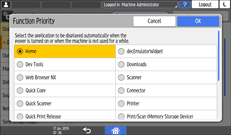
You can select from the installed applications.
You cannot select the following functions:
Settings
Address Book
Browser
Quick Card Authentication Config.
User Guide
Gallery
 After completing the configuration, press [Home] (
After completing the configuration, press [Home] ( ).
).
Specifying the Function to Display with Priority (Settings Screen Type: Classic)
 On the Home screen, press [Settings].
On the Home screen, press [Settings].
 Press [Screen Features Settings]
Press [Screen Features Settings] [Screen Device Settings]
[Screen Device Settings] [Function Priority].
[Function Priority].
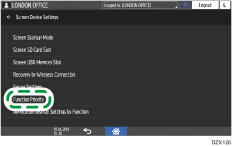
 Select the function to display.
Select the function to display.
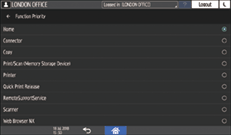
You can select from the installed applications.
You cannot select the following functions:
Settings
Address Book
Browser
Quick Card Authentication Config.
User Guide
Gallery
 After completing the configuration, press [Home](
After completing the configuration, press [Home]( ).
).
