How to Use the Fax Screen
There are five kinds of functions and settings on the Fax screen.:
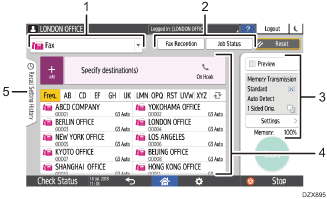
Destination type selection
Switch the destination type between [Fax] (including IP-Fax) and [Internet Fax]. The items displayed in the address book and destination entry screen for manual entry change also when you switch the destination type.
Transmission/reception information confirmation
Browse and print the received documents that are stored in the memory or on the hard disk drive of the machine. You can also browse and print the transmission and reception history.
Transmission settings
You can specify the additional features to use when sending a fax, configure the scan settings appropriately for the original to scan, and display a preview before sending the fax. You can also check the settings that are currently specified and the remaining amount of memory.
Destination specification
You can select an address registered in the address book through one-touch operation. Press
 to specify a destination by using various other methods such as by entering manually or selecting from the history. You can also register a new destination in the address book.
to specify a destination by using various other methods such as by entering manually or selecting from the history. You can also register a new destination in the address book.Job history
Job history of the executed jobs is displayed. When user authentication is set, the job history of each authenticated user is displayed. When you select a job history, the setting will be applied on the current Fax screen. This feature is convenient when you are using the same setting repeatedly.
Customizing the [Send Settings] Screen
Press and hold a key on the [Send Settings] screen to customize the layout of the keys.
When the administrator has enabled user authentication and User's Own Customization, the screen can be customized for each user.
Switching to change the key layout mode
Long-press any key and press [OK] on the screen below to switch to the key sorting mode and enable changing of the key layout.
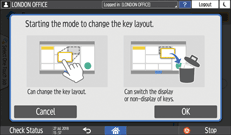
Changing the key layout
Long-press a key to change the layout, drag it to a new location, and then press [OK].
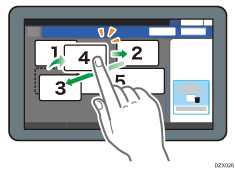
Hiding a key
Long-press a key to hide, drag it to [Hide the Keys] (Trash icon), and then press [OK].
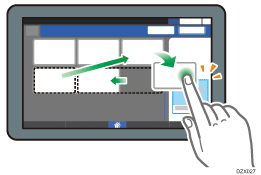
Displaying a hidden key
Press "Hidden Key List" to display the hidden keys. Press and hold the key to display, drag it to the location to display, and then press [OK].
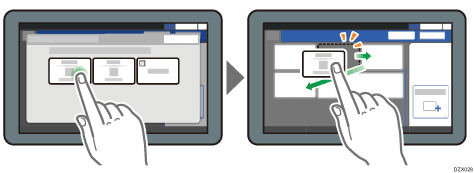
Confirming the initial placement of the keys
Press [Menu]( )
)  [Change Key Layout]
[Change Key Layout] [Check the key layout of the factory defaults] on the Fax screen. After confirming, press [Back].
[Check the key layout of the factory defaults] on the Fax screen. After confirming, press [Back].
Resetting the key layout to the default
Press [Menu]( )
)  [Change Key Layout]
[Change Key Layout] [Reset Layout]
[Reset Layout] [Restore] on the Fax screen.
[Restore] on the Fax screen.
