Checking the Resource Saving Status with Eco-friendly Counter
The eco-friendly counter indicates how often color, duplex and combined printing are used with respect to the total number of printed sheets. As the usage ratio of full color printing decreases and the paper reduction increases by using duplex and combined printing, the eco-friendly index increases, resulting in greater resource saving.
The display information screen of the eco-friendly counter shows how much toner and paper are being saved. You can also check the resource saving status from Web Image Monitor. For details about checking the status, see Web Image Monitor Help.
How to Use the Display Information Screen
The display information screen is displayed when the machine is turned on or returns from the sleep mode. The resource saving status of the user is displayed at user login when user authentication is enabled.
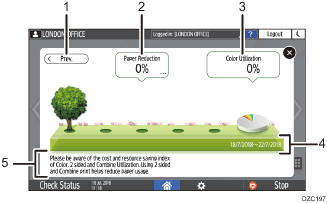
[Previous]/[Current]
Press to change the display information screen between the previous period and the current period.
Paper Reduction
Shows how much paper is being saved. As the paper reduction value increases, the number of trees increases, and when the paper reduction value exceeds the specified value, the trees bear fruit.
When you press the balloon, the following items are displayed:
Total print pages
Duplex printing ratio
Combined utilization
Full Color Utilization
Shows the ratio of full color printing to the total number of printed sheets.
Count Period
Shows the current count period and previous count period.
Message
Displays messages from the administrator.
Configuring the Display Settings of the Display Information Screen (Settings Screen Type: Standard)
Configure the settings for the count period of the eco-friendly counter and specify the message contents from the administrator to display on the display information screen. You can also specify when to display the display information screen.
 Log in to the machine as the device administrator.
Log in to the machine as the device administrator.
 Press [Settings] on the Home screen.
Press [Settings] on the Home screen.
 Press [Counter].
Press [Counter].
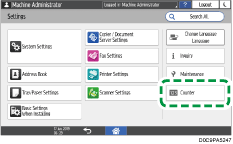
 Press [Eco-friendly Counter Period/Administrator Message] to display the setting screen for the eco-friendly counter.
Press [Eco-friendly Counter Period/Administrator Message] to display the setting screen for the eco-friendly counter.
 Configure the settings for the count period of the eco-friendly counter and the display information screen.
Configure the settings for the count period of the eco-friendly counter and the display information screen.
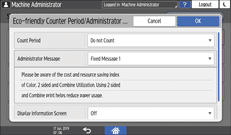
Count Period: Specify the count period for the eco-friendly counter.
Administrator Message: Select the message to display at user login.
Display Information Screen: Specify whether to display the information screen at user login.
Display Time: Specify when to display the information screen.
 Press [OK].
Press [OK].
 After completing the procedure, press [Home] (
After completing the procedure, press [Home] ( ).
).

When Basic, Windows, or LDAP authentication is used for user authentication, the machine compiles data and displays the eco-friendly counter for each user.
When user code authentication is used for user authentication, or when user authentication is not in use, the machine compiles data and displays its overall eco-friendly counter.
The eco-friendly counter can be reset to the default on the [Counter] in [Settings].
Overall eco-friendly counter: The counter value is reset to the default on the [Display/Clear Eco-friendly Counter].
Eco-friendly counter for each user: The counter value is reset to the default with the [Display/Clear Eco-friendly Counter per User].
Configuring the Display Settings of the Display Information Screen (Settings Screen Type: Classic)
Configure the settings for the count period of the eco-friendly counter and specify the message contents from the administrator to display on the display information screen. You can also specify when to display the display information screen.
 Log in to the machine as the device administrator.
Log in to the machine as the device administrator.
 Press [Settings] on the Home screen.
Press [Settings] on the Home screen.
 Press [Machine Features Settings].
Press [Machine Features Settings].
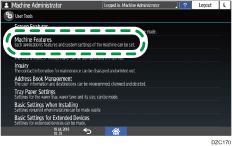
 Press [System Settings]
Press [System Settings] [Administrator Tools] tab
[Administrator Tools] tab  [Eco-friendly Counter Period / Administrator Message] to display the setting screen for the eco-friendly counter.
[Eco-friendly Counter Period / Administrator Message] to display the setting screen for the eco-friendly counter.
 Configure the settings for the count period of the eco-friendly counter and the display information screen.
Configure the settings for the count period of the eco-friendly counter and the display information screen.
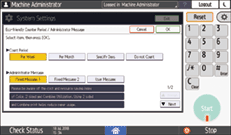
Count Period: Specify the count period for the eco-friendly counter.
Administrator Message: Select the message to display at user login.
Display Information Screen: Specify whether to display the information screen at user login.
Display Time: Specify when to display the information screen.
 Press [OK].
Press [OK].
 After completing the procedure, press [Home] (
After completing the procedure, press [Home] ( ).
).

When Basic, Windows, or LDAP authentication is used for user authentication, the machine compiles data and displays the eco-friendly counter for each user.
When user code authentication is used for user authentication, or when user authentication is not in use, the machine compiles data and displays its overall eco-friendly counter.
The eco-friendly counter can be reset to the default on the [Administrator Tools] tab in [System Settings].
Overall eco-friendly counter: The counter value is reset to the default on the [Display / Clear Eco-friendly Counter].
Eco-friendly counter for each user: The counter value is reset to the default with the [Display / Clear Eco-friendly Counter per User].
