Deleting an Unnecessary Job from the Print Queue
Press [Check Status] to display the screen, and then delete a job no longer needed on the [Current Job] tab.
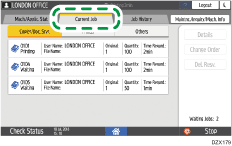
You cannot delete a job waiting in the print queue while performing Interrupt copy.
Jobs in the scanner or fax function are not displayed.
 Press [Check Status].
Press [Check Status].
 Select the [Current Job] tab.
Select the [Current Job] tab.
 Select the function type of the job to delete.
Select the function type of the job to delete.
Select [Copier/Doc. Srvr.], [Printer], or [Others].
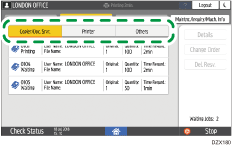
 Select the job to delete in the print queue, and then press [Del. Resv.].
Select the job to delete in the print queue, and then press [Del. Resv.].
To delete more than one job, select all jobs to delete, and then press the key.
 Press [Delete]
Press [Delete] [Check Status].
[Check Status].

You can also delete a job on the job list screen. During execution of a job, press [Stop] and [Job List] to display the job list screen. Perform the operations from Step 3.
On the job list screen, you can delete all jobs of each function type at once by pressing the operation key.
Only the jobs of login users are displayed when user authentication is enabled.
