Sending a Custom Size Original by Fax
Register the scan size when scanning and sending a custom size original or only a section of an original.

You can program up to 2 scan sizes (Program Size 1 and Program Size 2).
Programming a Custom Size (Settings Screen Type: Standard)
Press [Fax Settings] [Scan Settings] and then press [Register/Change/Delete Scan Size] to program custom sizes.
[Scan Settings] and then press [Register/Change/Delete Scan Size] to program custom sizes.
 Press [Settings] on the Home screen.
Press [Settings] on the Home screen.
 Press [Fax Settings] on the Settings screen.
Press [Fax Settings] on the Settings screen.
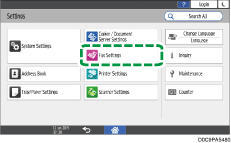
 Press [Scan Settings]
Press [Scan Settings] [Register/Change/Delete Scan Size] to display the screen for programming custom sizes.
[Register/Change/Delete Scan Size] to display the screen for programming custom sizes.
 Press [Registered Size 1] or [Registered Size 2], and then press [Register/Change].
Press [Registered Size 1] or [Registered Size 2], and then press [Register/Change].
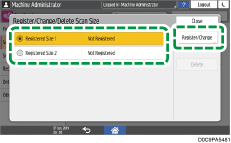
 Select [Set], enter the horizontal size, and then press [Done].
Select [Set], enter the horizontal size, and then press [Done].
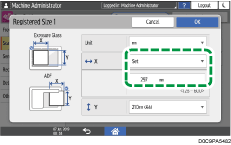
To switch the unit, select [mm] or [inch] in [Unit].
 Enter the vertical size, and then press [OK].
Enter the vertical size, and then press [OK].
 After completing the procedure, press [Home] (
After completing the procedure, press [Home] ( ).
).

To change the programmed custom size, select the size to change in Step 4.
To delete a registered custom size, press [Delete] in Step 4, and select the custom size to delete.
Programming a Custom Size (Settings Screen Type: Classic)
Press [Fax Settings] [Scan Settings] tab and then press [Program / Change / Delete Scan Size] to program custom sizes.
[Scan Settings] tab and then press [Program / Change / Delete Scan Size] to program custom sizes.
 Press [Settings] on the Home screen.
Press [Settings] on the Home screen.
 Press [Machine Features Settings] on the Settings screen.
Press [Machine Features Settings] on the Settings screen.
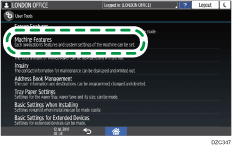
 Press [Fax Features]
Press [Fax Features] [Scan Settings] tab
[Scan Settings] tab  [Program / Change / Delete Scan Size] to display the screen for programming custom sizes.
[Program / Change / Delete Scan Size] to display the screen for programming custom sizes.
 Confirm that [Program / Change] is selected, and then press [Program Size 1] or [Program Size 2].
Confirm that [Program / Change] is selected, and then press [Program Size 1] or [Program Size 2].
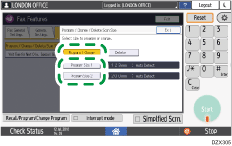
 Press [Clear], enter the horizontal size, and then press [#].
Press [Clear], enter the horizontal size, and then press [#].
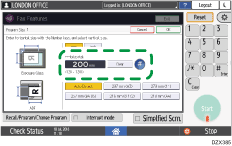
To switch the unit, press [mm] or [inch].
 Enter the vertical size, and then press [Exit].
Enter the vertical size, and then press [Exit].
 After completing the procedure, press [Home] (
After completing the procedure, press [Home] ( ).
).

To change the programmed custom size, select the size to change in Step 4.
To delete a registered custom size, press [Delete] in Step 4, and select the custom size to delete.
Sending a Document in a Programmed Custom Size
You can select a programmed custom size from [Settings] [Scan Size]
[Scan Size] [Programmed Size] on the fax screen.
[Programmed Size] on the fax screen.
 Press [Fax] on the Home screen.
Press [Fax] on the Home screen.
 Place the original in the Auto Document Feeder (ADF) or on the exposure glass.
Place the original in the Auto Document Feeder (ADF) or on the exposure glass.
Setting an Original to Send by Fax on the Scanner
To change the scan size on the middle page while scanning a document, set an original on the exposure glass.
 Press [Settings] on the Fax screen.
Press [Settings] on the Fax screen.
 Press [Scan Size]
Press [Scan Size] [Programmed Size], and then select the scan size.
[Programmed Size], and then select the scan size.
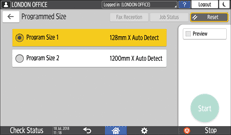
 Configure the scan settings.
Configure the scan settings.
Sending a Fax at the Image Quality Suitable for the Original
 After configuring the send settings, specify the destination on the fax screen, and send the fax.
After configuring the send settings, specify the destination on the fax screen, and send the fax.
When scanning on the exposure glass, you can change the scan size per page.
Basic Procedure for Transmitting Faxes
