Deleting the Printer Driver (OS X/macOS)
 Click [System Preferences] on the Apple menu.
Click [System Preferences] on the Apple menu.
 Click [Print & Scan] or [Printers & Scanners].
Click [Print & Scan] or [Printers & Scanners].
 Select the machine you want to delete, and then click "
Select the machine you want to delete, and then click " ".
".
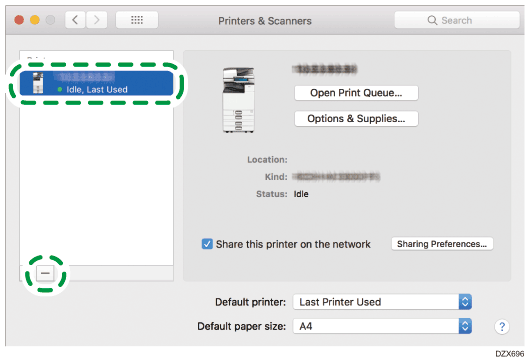
 Click [Delete Printer].
Click [Delete Printer].
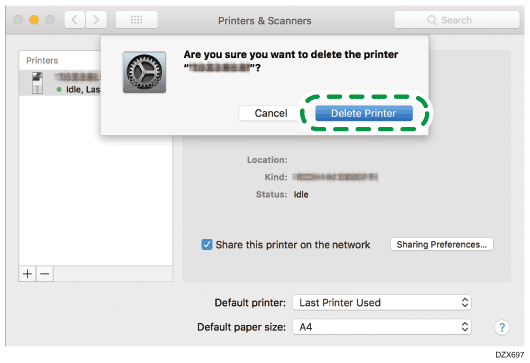
 Close the system preferences.
Close the system preferences.
 Start the Finder.
Start the Finder.
 On the menu bar, click [Go]
On the menu bar, click [Go]  [Go to Folder].
[Go to Folder].
 Enter the location where the PPD file is installed.
Enter the location where the PPD file is installed.
Enter "/Library/Printers/PPDs/Contents/Resources/".
 Delete the PPD file of the machine (XXX.gz).
Delete the PPD file of the machine (XXX.gz).
"XXX" is the model name of the machine.
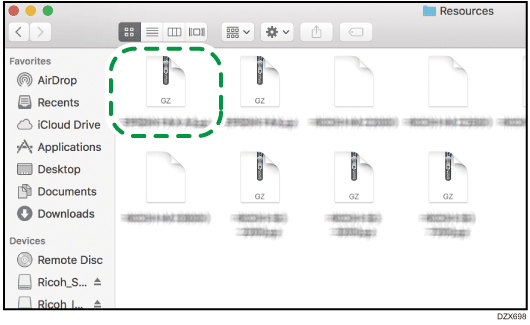
 Close all of the screens, and then restart the computer.
Close all of the screens, and then restart the computer.
The printer driver will be deleted.
