Adjusting Print Position
You can adjust the printing position. Normally you do not need to update the printing position. However, updating is useful in some cases.
You can adjust the printing position for the following items:
Horizontal and vertical positions for Trays 1 to 5 and bypass tray
Horizontal and vertical positions for the back side of the paper during duplex printing
![]() Press [Settings] on the Home screen.
Press [Settings] on the Home screen.
![]() Press [Maintenance]
Press [Maintenance] [Adjust Print Position].
[Adjust Print Position].
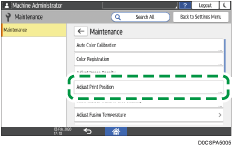
![]() Press [Print Test Sheet] next to the tray which you want to adjust.
Press [Print Test Sheet] next to the tray which you want to adjust.
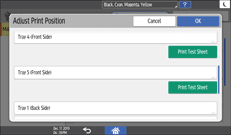
For the bypass tray, you cannot print the test sheet. Proceed to Step 5.
![]() Press [Start] to print the test sheet to preview the settings.
Press [Start] to print the test sheet to preview the settings.
Use this sheet to confirm the current print position.
![]() Select the tray you want to adjust.
Select the tray you want to adjust.
![]() Change the registered value (mm) pressing [
Change the registered value (mm) pressing [ ], [
], [ ], [
], [ ], or [
], or [ ].
].
Increase the value to shift the print area in the direction indicated by [ ] or [
] or [ ]. Decrease to shift the print area in the direction indicated by [
]. Decrease to shift the print area in the direction indicated by [ ] or [
] or [ ].
].
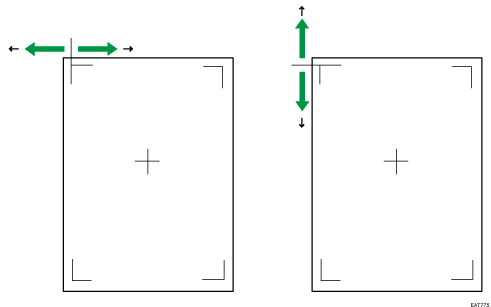
![]() Press [OK].
Press [OK].
![]() If you want to adjust the back side, use the same procedure as Step 6 to change the registered value (mm) pressing [
If you want to adjust the back side, use the same procedure as Step 6 to change the registered value (mm) pressing [ ], [
], [ ], [
], [ ], or [
], or [ ].
].
![]() Press [OK].
Press [OK].
![]() Press [Home] (
Press [Home] ( ) after performing the adjustment.
) after performing the adjustment.
