Printing Characters and Watermarks
You can print preset text such as "CONFIDENTIAL" or "URGENT" on a document. You can also print images on a document.
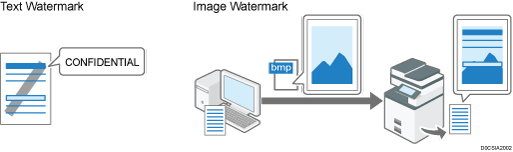
![]()
The image watermark function is available on the PCL6 printer driver.
BMP format image files are used for the image watermark function.
Printing a Document with a Preset Watermark (Windows)
Configure the print setting on the [Text/Watermark] tab.
![]() Open a document to print on the computer, and display the setting screen of the printer driver from the print menu in the application.
Open a document to print on the computer, and display the setting screen of the printer driver from the print menu in the application.
![]() Specify Paper Size, Paper Type, Orientation and others.
Specify Paper Size, Paper Type, Orientation and others.
![]() On the [Text/Watermark] tab, select the [Print Watermark] check box and specify the details of the watermark.
On the [Text/Watermark] tab, select the [Print Watermark] check box and specify the details of the watermark.
Configure the following setting:
Watermarks: Select a stamp to print.
CONFIDENTIAL
URGENT
DRAFT
ORIGINAL
COPY





To edit a watermark, click the detail settings button. Change the text or style of a watermark and add it as a new watermark or overwrite the existing watermark. You can select the added or edited watermark from the [Watermarks:] list the next time you open the setting screen.
![]() After completing the configuration, click [OK] to print.
After completing the configuration, click [OK] to print.
Printing a Document with an Image Watermark (Windows)
Prepare a BMP format image file in advance. Configure the print setting on the [Text/Watermark] tab.
![]() Open a document to print on the computer, and display the setting screen of the printer driver from the print menu in the application.
Open a document to print on the computer, and display the setting screen of the printer driver from the print menu in the application.
![]() Specify Paper Size, Paper Type, Orientation and others.
Specify Paper Size, Paper Type, Orientation and others.
![]() On the [Text/Watermark] tab, select the [Add Bitmap] check box, and then click the detail settings button.
On the [Text/Watermark] tab, select the [Add Bitmap] check box, and then click the detail settings button.
![]() On the [Edit Bitmap] screen, specify a name and choose an image file to use for the image watermark.
On the [Edit Bitmap] screen, specify a name and choose an image file to use for the image watermark.
Name: Enter a name for the image watermark.
Path/File Name: Specify the path to which the image file (*.bmp) is to be saved. Click [Browse...] to select a file.
![]() Specify the settings of printing position, printing pages, and other settings as necessary.
Specify the settings of printing position, printing pages, and other settings as necessary.
![]() Click [Add]
Click [Add] [OK].
[OK].
The added image watermark is listed in [Bitmap], so that you can use the watermark again just by choosing it from the list.
![]() After completing the configuration, click [OK] to print.
After completing the configuration, click [OK] to print.
Printing a Document with a Watermark (macOS)
Configure the settings on the [Effects] menu in [Feature Sets] of [Printer Features].
![]() Open a document to print on the computer, and display the setting screen of the printer driver from the print menu in the application.
Open a document to print on the computer, and display the setting screen of the printer driver from the print menu in the application.
![]() Specify Paper Size, Orientation, Paper Type, and other settings.
Specify Paper Size, Orientation, Paper Type, and other settings.
![]() On [Effects] of [Feature Sets], set [Watermark] to [On] and specify the contents and style of the Watermark.
On [Effects] of [Feature Sets], set [Watermark] to [On] and specify the contents and style of the Watermark.
Configure the following setting:
Watermark Text: Select a Watermark to print.
CONFIDENTIAL | COPY | DRAFT | FINAL | FILE COPY |
|---|---|---|---|---|
 |  |  |  |  |
PROOF | TOP SECRET |
|---|---|
 |  |
![]() After completing the configuration, click [Print] to print.
After completing the configuration, click [Print] to print.
