Deleting a Locked Print File Stored in the Machine
Delete each document manually to increase the amount of data space or to clean the memory space.
![]()
You can delete all documents that are not locked by password.
On [Delete All Temporary Print Jobs] of [Printer Settings]
 [Data Management/Maintenance]
[Data Management/Maintenance] [Print Jobs], you can delete all documents at once.
[Print Jobs], you can delete all documents at once.
![]() On the Home screen, press [Quick Print Release].
On the Home screen, press [Quick Print Release].
![]() On the Quick Print Release screen, select the user ID of the document to delete.
On the Quick Print Release screen, select the user ID of the document to delete.
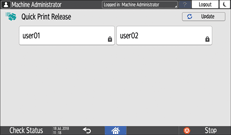
When you are prompted to enter a password, enter the password.
You can also use your smart device for authentication instead of entering the password.
Using the Machine Functions from a Mobile Device
Documents corresponding to the entered password are displayed.
![]() Select the document to delete.
Select the document to delete.
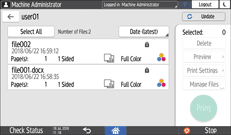
To select all documents, press [Select All].
![]() Press [Delete] twice.
Press [Delete] twice.
