Printing on Both Sides of Paper
Specify 2-sided Print in the printer driver.
Specifying 2-sided Print (Windows)
Specify 2-sided Print on the [Basic] tab.
![]() Open a document to print on the computer, and display the setting screen of the printer driver from the print menu in the application.
Open a document to print on the computer, and display the setting screen of the printer driver from the print menu in the application.
![]() Specify Paper Size, Paper Type, Orientation and others.
Specify Paper Size, Paper Type, Orientation and others.
![]() In [2 sided] on the [Basic] tab, specify the binding side of and way to open the paper.
In [2 sided] on the [Basic] tab, specify the binding side of and way to open the paper.
Orientation | Open to left | Open to top |
|---|---|---|
Portrait |  |  |
Landscape |  |  |
![]() After completing the configuration, click [OK] to print.
After completing the configuration, click [OK] to print.
Specifying 2-sided Print (macOS)
Specify 2-sided Print on the [Layout] menu.
![]() Open a document to print on the computer, and display the setting screen of the printer driver from the print menu in the application.
Open a document to print on the computer, and display the setting screen of the printer driver from the print menu in the application.
![]() Specify Paper Size, Orientation, Paper Type, and other settings.
Specify Paper Size, Orientation, Paper Type, and other settings.
![]() From the [Two-Sided] menu, specify the way to open the paper.
From the [Two-Sided] menu, specify the way to open the paper.
Orientation of the original and opening type
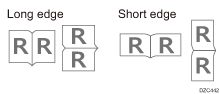
![]() After completing the configuration, click [Print] to print.
After completing the configuration, click [Print] to print.
