How to Use the Scanner Screen
There are five kinds of functions and settings on the Scanner screen.
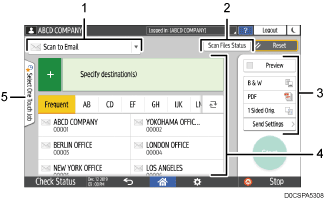
Destination type selection
You can switch between [Scan to Email] and [Scan to Folder]. The items displayed in the address book and destination entry screen for manual entry also change when you switch the destination type.
Scan Files Status
You can browse the transmission history of the sent documents and cancel sending of a document waiting in the queue. The transmission file status may not be displayed depending on the security settings.
Transmission settings
You can specify the scan settings according to the type of document to scan and the purpose of the scanned data, and display a preview before sending the data.
Destination specification
You can select a destination registered in the address book through one-touch operation. Press
 to specify a destination by using various other methods such as by entering manually or selecting from the history. You can also register a new destination in the address book.
to specify a destination by using various other methods such as by entering manually or selecting from the history. You can also register a new destination in the address book.Select One Touch Job
You can see the preset settings in the machine. When user authentication is set, the job history of each authenticated user is displayed. This feature is convenient when you are using the same setting repeatedly.
