Installing the Printer Driver for the Network Printer
To print from a client computer on a print server, add the network printer port, and then install the printer driver.
Installing the Printer Driver from the CD-ROM
![]() Set the CD-ROM on the computer.
Set the CD-ROM on the computer.
If the screen is not displayed automatically, double-click [Setup.exe] in the CD-ROM’s root directory.
![]() Select a language, and then click [OK].
Select a language, and then click [OK].
![]() Click [PCL Printer Driver] or [PostScript 3 Printer Driver].
Click [PCL Printer Driver] or [PostScript 3 Printer Driver].
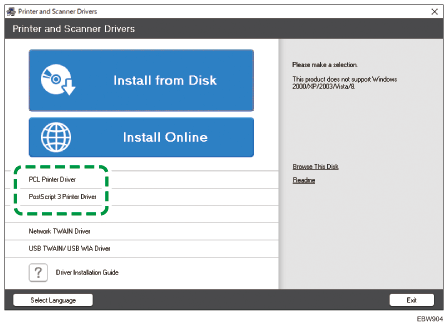
![]() On the [License Agreement] screen, select [I accept the agreement], and then click [Next]
On the [License Agreement] screen, select [I accept the agreement], and then click [Next]
![]() Select the printer driver you want to install, and then click [Next].
Select the printer driver you want to install, and then click [Next].
![]() Select [Specify a new port], and then click [Next].
Select [Specify a new port], and then click [Next].
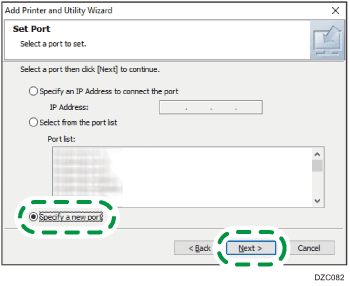
![]() On the [Add Printer and Utility Wizard] screen, select [Network Printer] and click [Next].
On the [Add Printer and Utility Wizard] screen, select [Network Printer] and click [Next].
![]() Select the network printer, and then click [OK].
Select the network printer, and then click [OK].
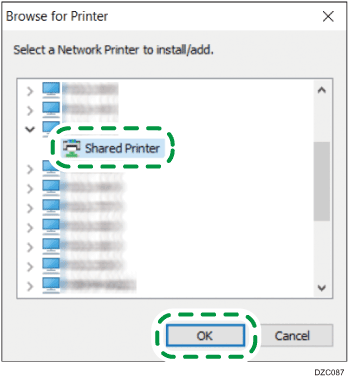
![]() Select the [Printer Name], and then open the menu tree.
Select the [Printer Name], and then open the menu tree.
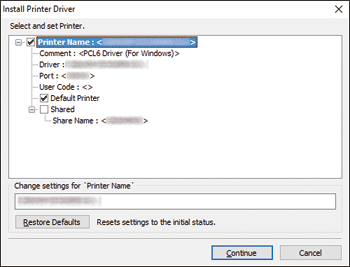
![]() Confirm that the path to the printer to use is displayed in [Port].
Confirm that the path to the printer to use is displayed in [Port].
![]() Specify the name of the printer to install, and whether to use it as the default printer.
Specify the name of the printer to install, and whether to use it as the default printer.
![]() Click [Continue].
Click [Continue].
Printer driver installation starts.
![]() Click [Finish].
Click [Finish].
When you are prompted to restart your computer, restart it by following the instructions that appear.
Installing the Printer Driver from the Downloaded File
![]() Double-click the downloaded file.
Double-click the downloaded file.
![]() Confirm the location to install the driver, and then click [Install].
Confirm the location to install the driver, and then click [Install].
If the [Security Warning] screen is displayed, click [OK].
If the [User Account Control] screen is displayed, click [Yes] or [Allow].
![]() On the [End User License Agreement] screen, click [Agree and Go to Next].
On the [End User License Agreement] screen, click [Agree and Go to Next].
![]() Select [Network], and then click [Next].
Select [Network], and then click [Next].
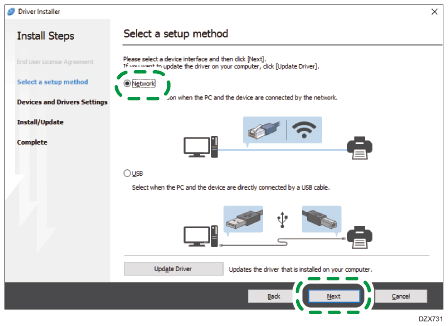
![]() Click [Click if you cannot find the device].
Click [Click if you cannot find the device].
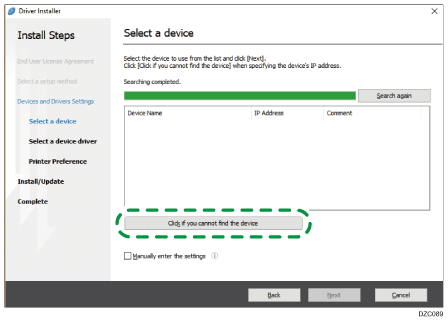
If the [Network Connection Error] screen is displayed, press [OK].
![]() Select [Specify device name], and then click [Next].
Select [Specify device name], and then click [Next].
![]() Select the machine to use, and then click [Next].
Select the machine to use, and then click [Next].
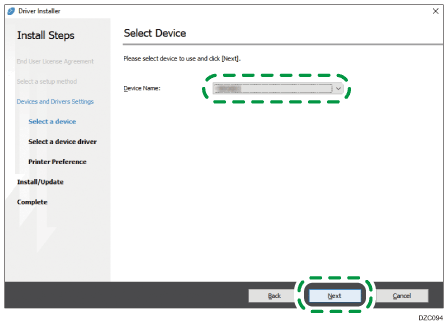
![]() On the [Printer Preference] screen, click [Add Port].
On the [Printer Preference] screen, click [Add Port].
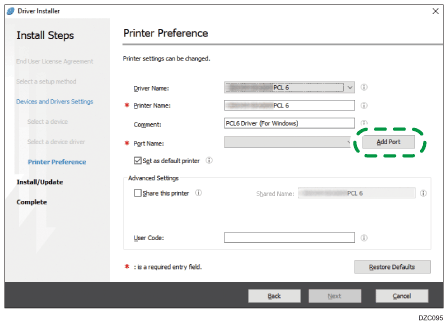
![]() Select [Network Printer], and then click [OK].
Select [Network Printer], and then click [OK].
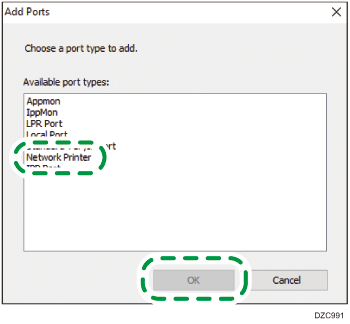
![]() Select the network printer, and then click [OK].
Select the network printer, and then click [OK].
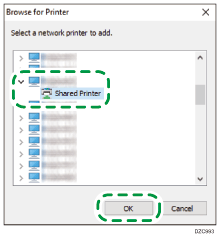
![]() Confirm that the path to the printer to use is displayed in Port Name on the [Printer Preference] screen.
Confirm that the path to the printer to use is displayed in Port Name on the [Printer Preference] screen.
![]() Configure the settings under "Advanced Settings" as necessary, and then click [Next].
Configure the settings under "Advanced Settings" as necessary, and then click [Next].
Printer driver installation starts.
For the PCL 6 driver, proceed to Step 15.
Consult your administrator whether the advanced settings are necessary.
![]() Click [Open Printer Properties].
Click [Open Printer Properties].
![]() On the [Accessories] tab, confirm that the Options installed on the machine are selected, and then click [OK]
On the [Accessories] tab, confirm that the Options installed on the machine are selected, and then click [OK] [Next].
[Next].
![]() When installation is complete, click [Finish].
When installation is complete, click [Finish].
