Deleting the Printer Driver (macOS)
![]() Click [System Preferences] on the Apple menu.
Click [System Preferences] on the Apple menu.
![]() Click [Printers & Scanners].
Click [Printers & Scanners].
![]() Select the machine you want to delete, and then click "
Select the machine you want to delete, and then click " ".
".
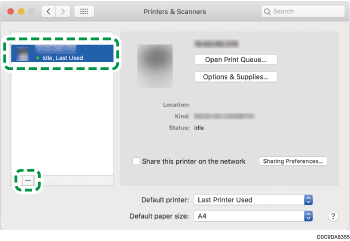
![]() Click [Delete Printer].
Click [Delete Printer].
![]() Close the system preferences.
Close the system preferences.
![]() Start the Finder.
Start the Finder.
![]() On the menu bar, click [Go]
On the menu bar, click [Go]  [Go to Folder].
[Go to Folder].
![]() Enter the location where the PPD file is installed, and then click [Go].
Enter the location where the PPD file is installed, and then click [Go].
Enter "/Library/Printers/PPDs/Contents/Resources/".
![]() Delete the PPD file of the machine (XXX.gz).
Delete the PPD file of the machine (XXX.gz).
"XXX" is the model name of the machine.
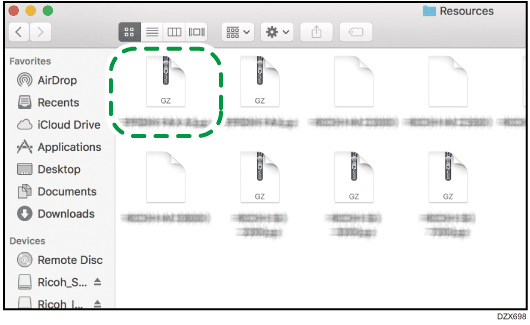
![]() Close all of the screens, and then restart the computer.
Close all of the screens, and then restart the computer.
The printer driver will be deleted.
