Printing Date, Preset Text, and Page Number When Copying
You can print a preset message, date, and page number to identify the documents to manage or distribute.
You can specify the combination of any stamp functions.
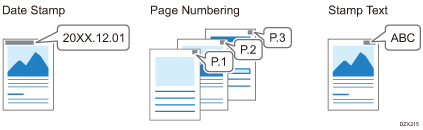
Setting the Stamp Function
![]() Press [Copy] on the Home screen.
Press [Copy] on the Home screen.
![]() Press [Stamp] on the Copy screen.
Press [Stamp] on the Copy screen.

If the key is not found, select it from [Edit/Color].
![]() Select the Stamp Function and specify the settings such as Stamp position.
Select the Stamp Function and specify the settings such as Stamp position.
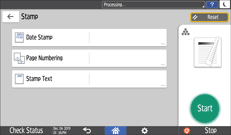
Date Stamp: Specify the date format such as MM/DD/YYYY or DD/MM/YYYY.
Page Numbering: Specify the page number format such as P1/P2 or -1-/-2-.
You can specify the stamp start page and stamp end page. You can also specify the page number to stamp, which enables you to replace the specified page afterwards.
Stamp Text: Enter the text to register as a stamp. You can append a nine-digit serial number to the specified text.
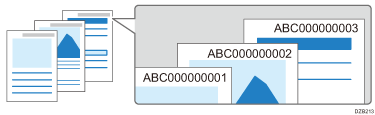
To stamp a serial number, set [Change Job Serial No. for First Job] to [On] in advance.
The serial number is not reset when the machine is turned off. To stamp the number only for the current set, enter "1" in [Start Numbering].
![]() Place the original.
Place the original.
![]() Press [Start].
Press [Start].
When you specify Page Numbering or Serial Number of Stamp Text, and placing the originals on the exposure glass, press [Finish Scn] after scanning all of the originals.
![]()
You can change settings, such as stamp size and font, in the setting page for each stamp function under [Stamp].
When using the Combine or Booklet function together with the Stamp Function, the results may differ depending on the Stamp Function.
Date Stamp: Stamped on each printed page
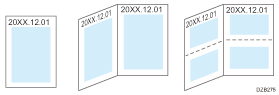
Page Numbering, Stamp Text: Stamped per original
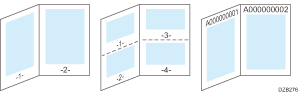
To stamp Page Number on every copied sheet in the same way as Date Stamp, set [Page Numbering in Combine] to [Per Copy].
When using the stamp text function, the machine cannot print serial numbers on documents copied using the job preset function.
