Making Enlarged or Reduced Copies
You can enlarge or reduce the original when copying with the following methods:
Enlarging or reducing at a specified reduction ratio or into a specified size (Zoom/Reduce/Enlarge/Size Magnification)
Enlarging or reducing according to the paper size (Auto Reduce/Enlarge)
Specifying a Copy Ratio or Size
![]() Press [Copy] on the Home screen.
Press [Copy] on the Home screen.
![]() Place the original.
Place the original.
Placing an Original on the Scanner
The base point of reduce/enlarge is different for the exposure glass and Auto Document Feeder (ADF) as shown in the following table:
Setting position | Base point | Enlarge | Reduce |
|---|---|---|---|
Exposure glass | Enlarged or reduced from the top left. 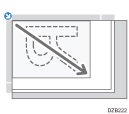 | 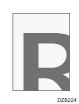 |  |
Auto Document Feeder (ADF) | Enlarged or reduced from the bottom left 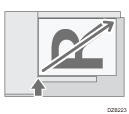 |
When you place 2-sided originals in the ADF, the top right corner of the original will be the base point for the enlargement/reduction of the reverse side. To enlarge or reduce from the same point, set the original on the exposure glass and perform 2-sided copy.
![]() Press [Copy Ratio] and select a copy ratio or size.
Press [Copy Ratio] and select a copy ratio or size.

To specify a copy ratio or size other than the displayed setting, press [Others] and perform the following procedure.
Specifying a copy ratio (Zoom/Reduce/Enlarge)
Enter a value or select the copy ratio.
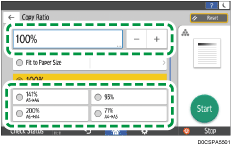
Specifying a size (Size Magnification)
Press [Specify Copy Size] and enter the length of the original and copied image.
![]() Press [Start].
Press [Start].
![]()
You can change the options of the copy ratio that is displayed on the Copy screen when pressing [Copy Ratio]. You can also change the enlargement and reduction ratios that appear when [Copy Ratio]
 [Others] is pressed on the Copy screen.
[Others] is pressed on the Copy screen.
Enlarging or Reducing According to the Paper Size
The original is enlarged or reduced to fit on the specified paper size (Scale to Paper Size)
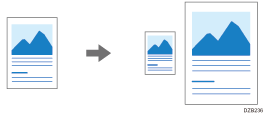
The document sizes that can be detected automatically are shown in the table below. To copy a document whose size is not listed in the table, specify [Original Size] on the Copy screen.
 (mainly Europe)
(mainly Europe)
Original size | A4 | B5 JIS | A5 | 81/2 × 11 | 81/2 × 13 | 81/2 × 14 |
|---|---|---|---|---|---|---|
Exposure glass |
| - | - | - |
| - |
ADF |
|
|
|
|
|
|
 (mainly North America)
(mainly North America)
Original size | 81/2 × 14 | 81/2 × 11 | 51/2 × 81/2 | A4 | B5 JIS | A5 |
|---|---|---|---|---|---|---|
Exposure glass |
|
| - | - | - | - |
ADF |
|
|
|
|
|
|
*1 Portrait orientation (![]() ) only
) only
![]() Press [Copy] on the Home screen.
Press [Copy] on the Home screen.
![]() Place the original.
Place the original.
![]() On the Copy screen, press [Copy Ratio], and then [Fit to Paper Size].
On the Copy screen, press [Copy Ratio], and then [Fit to Paper Size].
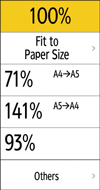
![]() Select the tray loaded with the paper to use.
Select the tray loaded with the paper to use.
When the orientations of the original and paper in the paper tray do not match, the machine rotates the copied image automatically. For example, originals of both A5 (51/2 × 81/2)![]() and A5 (51/2 × 81/2)
and A5 (51/2 × 81/2)![]() can be copied on A4 (81/2 × 11)
can be copied on A4 (81/2 × 11)![]() .
.
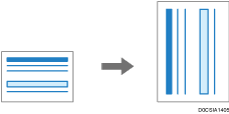
![]() Press [Start].
Press [Start].
