Copying onto Envelopes
To copy onto envelopes that are not usually used, set them in the bypass tray. If you copy onto envelopes frequently, set them in the paper tray.
![]()
The Duplex Copy function cannot be used for envelopes. If Duplex Copy is specified, press the key to cancel the setting.
Copying onto Envelopes in the Bypass Tray
![]() Load envelopes in the bypass tray.
Load envelopes in the bypass tray.

Orientation: portrait
Flap: close
Printing surface: upper side
![]() Press [Copy] on the Home screen.
Press [Copy] on the Home screen.
![]() Place the envelope in the bypass tray with the copying side face up.
Place the envelope in the bypass tray with the copying side face up.
Envelope Orientation and Recommended Status
The [Bypass Tray Paper Settings] screen appears.
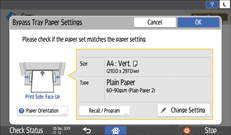
![]() Press [Change Setting].
Press [Change Setting].
![]() Select [Envelope], and then proceed to the next screen.
Select [Envelope], and then proceed to the next screen.
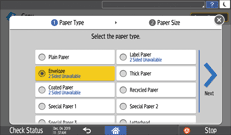
![]() Select the size of the envelope that you have placed in the bypass tray, and then press [OK].
Select the size of the envelope that you have placed in the bypass tray, and then press [OK].
When you select [Custom Size], enter the envelope size. Measure the size of the envelope with its flap closed.
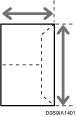
![]() Confirm the settings in the [Bypass Tray Paper Settings] screen, and then press [OK].
Confirm the settings in the [Bypass Tray Paper Settings] screen, and then press [OK].
![]() Place the original on the exposure glass.
Place the original on the exposure glass.
![]() Press [Start].
Press [Start].
Copying onto Envelopes in the Tray 1
![]() Load the envelopes in Tray 1.
Load the envelopes in Tray 1.

Orientation: portrait
Flap: close
Printing surface: upper side
![]() Press [Settings] on the Home screen.
Press [Settings] on the Home screen.
![]() Press [Tray/Paper Settings].
Press [Tray/Paper Settings].
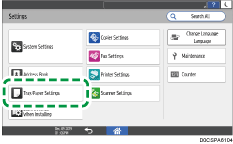
![]() Press [Paper Size/Paper Type].
Press [Paper Size/Paper Type].
![]() Press [Tray 1].
Press [Tray 1].
![]() Press [Paper Size].
Press [Paper Size].
![]() Select the size of the loaded envelope from the list, and then press [OK].
Select the size of the loaded envelope from the list, and then press [OK].
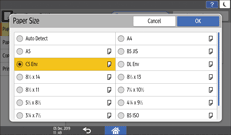
![]() Press [Paper Type/Thickness].
Press [Paper Type/Thickness].
![]() Select [Envelope], and then press [OK] twice.
Select [Envelope], and then press [OK] twice.
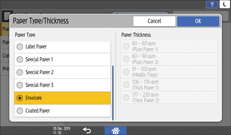
![]() Press [Home] (
Press [Home] ( ).
).
![]() Press [Copy] on the Home screen.
Press [Copy] on the Home screen.
![]() Press [Paper Select] on the Copy screen.
Press [Paper Select] on the Copy screen.
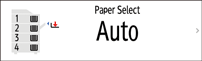
![]() Select the paper tray in which the envelopes are set.
Select the paper tray in which the envelopes are set.
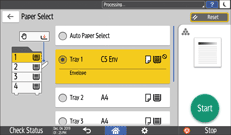
![]() Place the original on the exposure glass.
Place the original on the exposure glass.
![]() Press [Start].
Press [Start].
