Adjusting the Overall Color Tone
When the copied result is more reddish or bluish than the original, adjust the color balance.
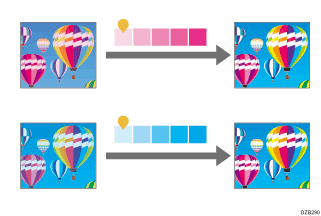
![]() Press [Copy] on the Home screen.
Press [Copy] on the Home screen.
![]() Press [Adjust Color Balance] on the Copy screen.
Press [Adjust Color Balance] on the Copy screen.

If the key is not found, select it from [Edit/Color].
![]() Adjust the color balance, and then press [OK].
Adjust the color balance, and then press [OK].
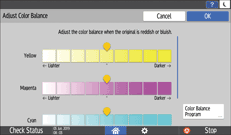
Drag ![]() of the adjusted color right or left.
of the adjusted color right or left.
Registering the color balance
After adjusting the color balance, press [Color Balance Program] to register the current adjusted value. To copy the same original again, you can use these settings.
To register the color balance, select [Program], and then select the program key to register. Selecting a program key that is already registered as a setting overwrites the existing setting.
To recall the registered color balance, select [Recall], and then select the program key to recall.
![]() Place the original.
Place the original.
![]() Press [Start].
Press [Start].
