Viewing the Reception Result of Received Faxes
You can check the reception results of faxes on the fax screen or on the screen of a computer.

The information can also be confirmed in the Records.
Confirming the Information on the Fax Screen
Press [Job Status] [Reception Result] on the fax screen to view the information.
[Reception Result] on the fax screen to view the information.
 Press [Fax] on the Home screen.
Press [Fax] on the Home screen.
 Press [Job Status] on the fax screen.
Press [Job Status] on the fax screen.
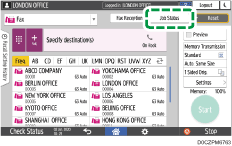
 Press [Reception Result], and select the reception result to display.
Press [Reception Result], and select the reception result to display.
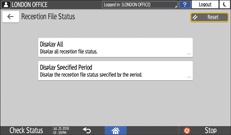
Display All
Displays all reception results from among the total number of both transmission and reception results, which cannot exceed 1,000.
Display Specified Period
Press this to display the result of receptions performed in the specified period. Specify the period by entering the start and end dates or selecting from the calendar displayed on the screen, and press [Display].
 Check the reception results and press [Exit].
Check the reception results and press [Exit].
In "Sender" of a received fax or IP-Fax, the sender name or fax number registered on the sender device is displayed.
In "Sender" of a document received by Internet Fax, the e-mail address of the sender is displayed.
To display the result of the reception that is completed while displaying the reception results, close the reception result screen and open it again.
Confirming the Information on the Screen of a Computer
In Web Image Monitor, you can view up to the latest 1,000 results total of the transmission and reception history.
 Log in to Web Image Monitor as the administrator.
Log in to Web Image Monitor as the administrator.
 From the "Status/Information" menu, click [Job].
From the "Status/Information" menu, click [Job].
 Click [Reception] under [Fax History].
Click [Reception] under [Fax History].
 Confirm the reception history.
Confirm the reception history.
Click the [Details] button to view the details.
To save the history as a list to a file in the CSV format, click [Download Reception List].
 Click [Logout] and then close the Web browser.
Click [Logout] and then close the Web browser.
