Installing the TWAIN Driver
To use the scanner of the machine in an application that supports TWAIN, install the TWAIN driver and register the machine in "Network Connection Tool".

To use this machine as a network TWAIN scanner, a TWAIN-compliant application must be installed on the client computer.
To import images into the computer directly, you need to install both the TWAIN driver and the application that supports TWAIN.

Before you start the installation, check the system requirements for the TWAIN Driver. For details about the system requirements, see The Drivers Contained on the Provided CD-ROM
When the installation is complete, a message about restarting the client computer may appear. In this case, restart the client computer.
Notes on using the network TWAIN scanner are provided in "Readme.txt". Be sure to read them before use.
Installing the TWAIN Driver
 Start the installer of the TWAIN driver.
Start the installer of the TWAIN driver.
To start the installer from the CD-ROM
Set the CD-ROM in the computer.
If the installer does not start automatically, double-click [Setup.exe] in the root directory of the CD-ROM.
Select a language, and then click [OK].
Click [TWAIN Driver].
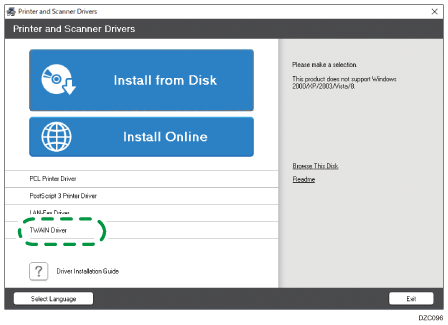
To execute the downloaded file
Double-click the downloaded file.
Specify the location of the unzipped file, and then click [OK].
If the "Security Warning" screen is displayed, click [OK].
If the "User Account Control" screen is displayed, click [Yes] or [Allow].
 On the setup screen, click [Next].
On the setup screen, click [Next].
 On the "License Agreement" screen, select [I accept the terms of the license agreement], and then click [Next].
On the "License Agreement" screen, select [I accept the terms of the license agreement], and then click [Next].
 On the "Select Program Folder" screen, click [Next].
On the "Select Program Folder" screen, click [Next].
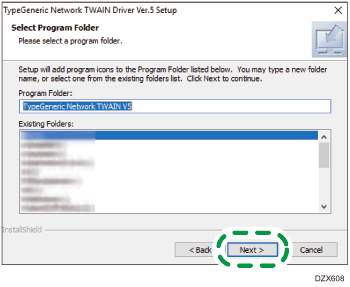
Installation starts.
 After completing the installation, click [Finish].
After completing the installation, click [Finish].
Setting the Connecting Scanner
To use only the scanner of the machine, or if the machine is not detected automatically, register the machine in "Network Connection Tool".
 On the application menu of the computer, click [Network Connection Tool] on [TypeGeneric TWAIN V5].
On the application menu of the computer, click [Network Connection Tool] on [TypeGeneric TWAIN V5].
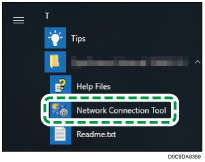
 Select the [Specify scanner(s) to use.] check box, and then click [Scanner Search/Registration].
Select the [Specify scanner(s) to use.] check box, and then click [Scanner Search/Registration].
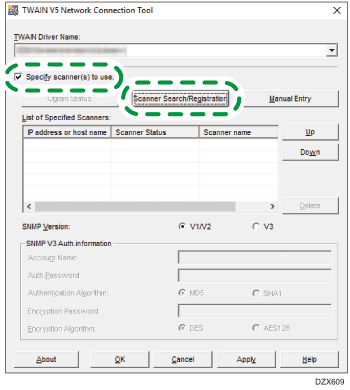
The tool searches for the scanner.
 On the "List of Search Results" screen, select the machine and click [OK].
On the "List of Search Results" screen, select the machine and click [OK].
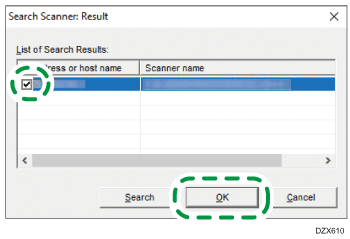
If the machine is not detected, cancel search, click [Manual Entry], and then enter the IP address of the machine.
 Confirm that the machine is added to "List of Specified Scanners", and then click [OK].
Confirm that the machine is added to "List of Specified Scanners", and then click [OK].
