Repeating the Original Image over the Entire Area of Paper When Copying
You can place duplicates of the scanned original on a single sheet of paper when copying (Repeat). To copy an original to a size smaller than the minimum size that can be copied on the machine, copy the original by combining Reduce copy and Repeat, and then cut the copied paper.
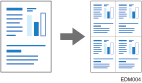
The number of images that can be repeated on a single sheet of paper is determined automatically by the original size, paper size, and scaling factor. See below for the number of repeated images that can be arranged on a single sheet of paper for each paper size and orientation:
Original sizes
 paper sizes
paper sizes4 repeats (71%)
16 repeats (35%)
A5

 A4
A4
A5

 A4
A4
51/2 × 81/2

 81/2 × 11
81/2 × 11
51/2 × 81/2

 81/2 × 11
81/2 × 11


Original sizes
 paper sizes
paper sizes2 repeats (100%)
8 repeats (50%)
32 repeats (25%)
A5

 A4
A4
A5

 A4
A4
51/2 × 81/2

 81/2 × 11
81/2 × 11
51/2 × 81/2

 81/2 × 11
81/2 × 11



 Press [Copy] on the Home screen.
Press [Copy] on the Home screen.
 Press [Image Repeat].
Press [Image Repeat].
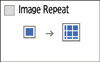
If you cannot find the key, select the item from [Edit / Stamp].
 Select the paper to copy onto, and specify copy ratio.
Select the paper to copy onto, and specify copy ratio.
 Place the original on the machine.
Place the original on the machine.
To repeat only a section of the original, place the original on the exposure glass.
 Press [Start].
Press [Start].
