When an Original Is Not Scanned as Expected
When the Machine Does Not Operate as Expected
Condition | Cause | Solution and reference |
|---|---|---|
The scanned image is completely blank. | The original is placed incorrectly. |
|
The following settings are cleared after scanning an original: Destination/sender/e-mail message/subject/fine name Destination/sender/fine name/subject/message | This behavior is specified in the machine specifications to prevent transmission to the wrong destination. | Those settings will be cleared automatically after the machine completes a transmission. |
The machine cannot be specified in an application supporting TWAIN. | The machine is not connected to the network correctly. | Check that the machine is connected to the network correctly and the IPv4 or IPv6 address is specified. |
More than one scanner exists in the same network. | In Network Connection Tool that is installed on the computer with the TWAIN driver, select the [Specify scanner(s) to use.] check box and register the IP address or host name of the machine. | |
The scanner control dialog box is not displayed when you select the machine to perform scanning in an application supporting TWAIN. | A driver encryption key is specified on the machine, but the key is not registered correctly in the TWAIN driver. | Register the driver encryption key on the [Details] |
When you are using the OCR function from an application supporting TWAIN, it takes a long time to start scanning the next original. | The machine is transferring the scanned data to the computer. | When scanning an original with many pages, select the [Read-ahead] check box in the TWAIN driver. The machine processes the data temporarily stored on the hard disk to shorten the time to start scanning the next original. |
When Scanning Cannot Be Performed as Expected
Condition | Cause | Solution and reference |
|---|---|---|
The scanned image has the wrong orientation. | The original is placed in the wrong orientation. | Depending on the combination of the specified settings, the orientation to place the original differs. Be sure to place the original in the correct orientation. |
The scanned image is rotated. | The original is placed on the scanner in the orientation with the top edge facing the far side, and the scanned image in full color or gray scale is saved in TIFF or JPEG format. |
|
Smears and spots appear on the scanned image. | The ADF, exposure glass, or scan glass is dirty. | Clean each part. |
The scanned image is shifted or distorted. | The original moved while scanning is in progress. | Do not move the original during scanning. |
There was a gap between the original and exposure glass. | Check that the original is pressed against the exposure glass evenly. | |
Text appears on the scanned image, or the images in the scanned page are filled in gray tone. 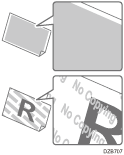 | The unauthorized copy prevention function was applied on the scanned original. | You cannot scan the original. Preventing Unauthorized Copies by Embedding Text and a Pattern Applying the Unauthorized Copy Prevention Function When Printing |
The shading levels in the areas of halftones and other areas appear differently from the original. | The data is saved in High Compression PDF format. | Save the data in PDF/A or PDF format. |
Margins are added to the edges of the scanned data. | The optional data conversion board is attached to the machine. | Increase the resolution to scan the original. |
The text recognition accuracy in the OCR function is poor. | The scanned document is reduced by the Reduce / Enlarge setting when the scan resolution is low. | Increase the resolution or change the reducing factor. |
An inappropriate original type is specified. | Specify [Black & White: Text] in [Send Settings]. | |
The scanned original is thin and the backside is visible, or the original is dirty. | When scanning a thin original, select the [Auto Density] check box in [Send Settings] | |
The image position is shifted by about 5 cm when using the small size paper unit. | You are using "Scanner (Classic)" or a downloaded application. | Use the small size paper unit in "Scanner" or "Print/Scan (Memory Storage Device)". |
The image position is shifted by about 5 cm when the small size paper unit is removed. | The sensor on the one-pass duplex scanning ADF detected the small size paper unit. (“Can scan with the small paper feeding unit.” is displayed when using "Scanner" or "Print/Scan (Memory Storage Device)".) | Check that there is no foreign matter or stain on the sensor. 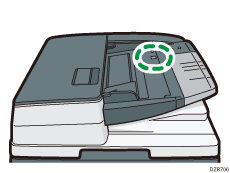 |

