Confirming the Counter for Each User
When you specify user authentication on the machine, you can confirm the print volume (counter value) for each user. When you confirm the print frequency and usage status of users, you can use this function for cost management and machine operation.
There are two types of counters as follows:
Counter for Function
You can confirm the usage status of the Copier, Printer, and Scanner functions for each user code. When User Code authentication is activated, the counter functions.
Counter for Print Volume Use
Print volume use is the total number of printed pages weighted by the unit count that is specified for each printing function.
You can confirm print volume use for each user and for each user code. When Basic authentication, Windows authentication, LDAP authentication, or User Code authentication is activated, the counter functions.
Confirming/Clearing/Printing the Function/Print Volume Use Counter
 Log in to the machine as an administrator on the control panel.
Log in to the machine as an administrator on the control panel.
 On the Home screen, press [Settings].
On the Home screen, press [Settings].
 On the Settings screen, press [Counter].
On the Settings screen, press [Counter].
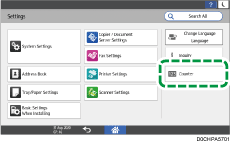
 Press [Display/Clear/Print Counter per User], and then select a counter.
Press [Display/Clear/Print Counter per User], and then select a counter.
 Confirm, clear, or print the counter.
Confirm, clear, or print the counter.
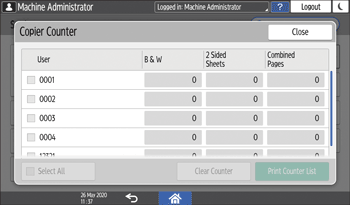
To clear the counter
Select a user.
To clear the counters of all users, select [Select All].
Press [Clear Counter].
Confirm or select the counter type, and then press [OK].
To print the counter
Select a user.
To print the counters of all users, select [Select All].
Press [Print Counter List].
Confirm or select the counter type, and then press [OK].
 Press [Close] three times.
Press [Close] three times.
 Press [Home] (
Press [Home] ( ), and then log out of the machine.
), and then log out of the machine.

The function/print volume use counter can also be cleared via Web Image Monitor. Click [Counter per User] on the [Status/Information] menu, select a user(s), and then click [All Counters] or [Clear] for each function. You can select all users by selecting [All Users] as well.
