Managing the User Information Registered Automatically
The personal information of users logging in via Windows or LDAP authentication is automatically registered in the Address Book. You can specify to carry over any other information such as a folder destination and fax number of other registered users.
Automatically registered items
Login user name/Login password
Registration No.
Name (If this information cannot be obtained, the login user name is registered.)
Key Display (If this information cannot be obtained, the login user name is registered.)
E-mail address (If this information cannot be obtained, no information is registered.)
Protect File(s) Permissions for Users/Groups

When specifying data carry-over of other registered users, the automatically registered information overwrites the data in Protect File(s) Permissions for Users/Groups.
You can specify to delete old user accounts automatically if the amount of data registered in the Address Book has reached the limit.
You can also delete all data in the Address Book by pressing [Address Book]
 [Management]
[Management] [Delete All Data in Address Book].
[Delete All Data in Address Book].
Carrying Over the Data of a Specified User
You can specify to carry over the information that is not registered automatically of other registered users. Specify the registration number of the user whose data is carried over.
To carry over the data of a specified user, you must activate Windows authentication or LDAP authentication.
Verifying Users to Operate the Machine (User Authentication)
 Log in to the machine as the user administrator on the control panel.
Log in to the machine as the user administrator on the control panel.
 On the Home screen, press [Address Book].
On the Home screen, press [Address Book].
 On the Address Book screen, press [Management].
On the Address Book screen, press [Management].
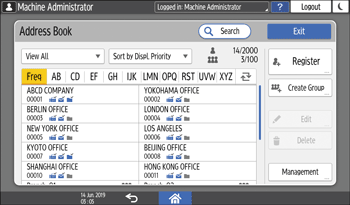
 Press [Data Carry-Over Setting for Address Book Auto-Registration].
Press [Data Carry-Over Setting for Address Book Auto-Registration].
 From the list next to Data Carry-over, select [On], and then enter the registration No. of the user whose data is carried over.
From the list next to Data Carry-over, select [On], and then enter the registration No. of the user whose data is carried over.
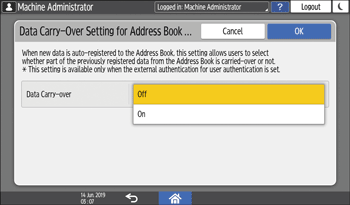
 Press [OK].
Press [OK].
 Press [Exit] twice.
Press [Exit] twice.
 When the confirmation dialog is displayed, press [OK], and then log out of the machine.
When the confirmation dialog is displayed, press [OK], and then log out of the machine.
Deleting Data in the Address Book Automatically
You can delete old user accounts automatically to register a new user.
To delete data in the Address Book automatically, you must activate Windows authentication or LDAP authentication.
Verifying Users to Operate the Machine (User Authentication)
 Log in to the machine as the user administrator on the control panel.
Log in to the machine as the user administrator on the control panel.
 On the Home screen, press [Address Book].
On the Home screen, press [Address Book].
 On the Address Book screen, press [Management].
On the Address Book screen, press [Management].
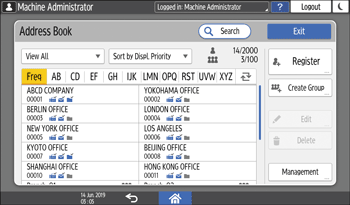
 Press [Auto Delete User in Address Book].
Press [Auto Delete User in Address Book].
 Select [On].
Select [On].
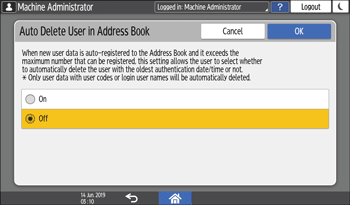
 Press [OK].
Press [OK].
 Press [Exit] twice, and then log out of the machine.
Press [Exit] twice, and then log out of the machine.
Default Privilege for Stored File
You can change the default access privilege for the stored files that is granted to the auto-registered users.
For details about the available access privileges for the stored files, see the following section:
Specifying Access Privileges for Documents Stored in Document Server
 Log in to the machine as the machine administrator on the control panel.
Log in to the machine as the machine administrator on the control panel.
 On the Home screen, press [Settings].
On the Home screen, press [Settings].
 On the Settings screen, press [System Settings].
On the Settings screen, press [System Settings].
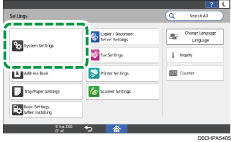
 Press [Settings for Administrator]
Press [Settings for Administrator] [File Management]
[File Management] [Default Privilege for Stored File]
[Default Privilege for Stored File]
 From the list next to Default Privilege for Stored File, select the access privilege to assign to stored files.
From the list next to Default Privilege for Stored File, select the access privilege to assign to stored files.
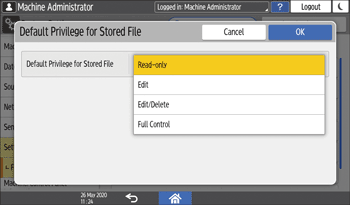
 Press [OK].
Press [OK].
 Press [Home] (
Press [Home] ( ), and then log out of the machine.
), and then log out of the machine.
