Specifying Authentication or Privileges for Each Application
When user authentication is activated, you can specify authentication or privileges for applications on an individual basis.
[Application Authentication Management]: Specify functions to allow users to use without logging in to the machine.
[Application Authentication Settings]: Specify privileges to use applications for all users or for each user.
Specifying Application Authentication Management
Specify whether to allow users to use functions without logging in to the machine on a per-function basis. The authentication setting for each function also applies to authentication for using the related applications, including Print/Scan (Memory Storage Device).

Activate Basic Authentication, Windows Authentication, or LDAP Authentication in advance.
Verifying Users to Operate the Machine (User Authentication)
Use of applications is not restricted when the external charge unit is used.
 Log in to the machine as the machine administrator on the control panel.
Log in to the machine as the machine administrator on the control panel.
 On the Home screen, press [Settings].
On the Home screen, press [Settings].
 On the Settings screen, press [System Settings].
On the Settings screen, press [System Settings].
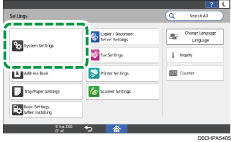
 Press [Settings for Administrator]
Press [Settings for Administrator] [Authentication/Charge]
[Authentication/Charge] [Administrator Authentication/User Authentication/App Auth.]
[Administrator Authentication/User Authentication/App Auth.] [Application Authentication Management].
[Application Authentication Management].
 Specify whether to activate authentication on each function.
Specify whether to activate authentication on each function.
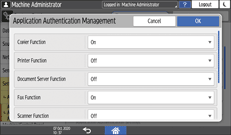
 Press [OK].
Press [OK].
 Press [Home] (
Press [Home] ( ), and then log out of the machine.
), and then log out of the machine.

While [Off] is specified for the function(s), you still need to log in to the machine in the event of the following:
Using the setting items in [Settings]
Using the machine via a network using utility software such as Web Image Monitor
[Require Auth./All Users Have Privileges] or [Require Auth./No Users Have Privileges] is specified for the related applications in [Settings for Administrator]
 [Authentication/Charge]
[Authentication/Charge] [Administrator Authentication/User Authentication/App Auth.]
[Administrator Authentication/User Authentication/App Auth.] [Application Authentication Settings]
[Application Authentication Settings] [General Settings for Application Authentication].
[General Settings for Application Authentication].
While [Off] is specified for the function(s), restrictions are imposed as follows:
When you log in to the machine, the functions for which [Off] is specified run with no user authentication being imposed. This makes the address book, which requires user authentication, unavailable for use or causes the printed volume to be counted as others by the per user counter.
Document Server: The documents stored by an application other than the Document Server may not be displayed on the document list of the Document Server.
Fax: Without logging in to the machine, you are not allowed to register destinations to the Address Book from the Fax screen.
Scanner: When you send the URL of the scanned document by e-mail, access to the document from the URL contained in the e-mail fails. In addition, without logging in to the machine, you are not allowed to register destinations to the address book from the Scanner screen.
While [Off] is specified for the Scanner function, the user name appears as the sender on the printed transmission history when a user logs in to the machine and sends scanned data.
Specifying Application Authentication Settings
You can prohibit all users from using a particular application or specify applications to make available for use on a per-user basis. The icons of the applications with active authentication are not displayed on the Home screen.

Activate Basic Authentication, Windows Authentication, or LDAP Authentication in advance.
Verifying Users to Operate the Machine (User Authentication)
Use of applications is not restricted when the external charge unit is used.
Specifying the Default Privileges for Application Authentication
 Log in to the machine as the machine administrator on the control panel.
Log in to the machine as the machine administrator on the control panel.
 On the Home screen, press [Settings].
On the Home screen, press [Settings].
 On the Settings screen, press [System Settings].
On the Settings screen, press [System Settings].
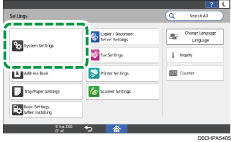
 Press [Settings for Administrator]
Press [Settings for Administrator] [Authentication/Charge]
[Authentication/Charge] [Administrator Authentication/User Authentication/App Auth.]
[Administrator Authentication/User Authentication/App Auth.] [Application Authentication Settings]
[Application Authentication Settings] [General Settings for Application Authentication].
[General Settings for Application Authentication].
 From the list of the applications to specify authentication, select the default privileges.
From the list of the applications to specify authentication, select the default privileges.

Auth. Not Required: All users are allowed to use the application without logging in to the machine.
Require Auth./All Users Have Privileges: Allows all users who have logged in to the machine to use the application.
Require Auth./No Users Have Privileges: Prohibits all users who have logged in to the machine from using the application. To grant privileges to a particular user, use [Privileges to Use for Each User].
 Press [OK].
Press [OK].
 Press [Home] (
Press [Home] ( ), and then log out of the machine.
), and then log out of the machine.

While [Auth. Not Required] is specified for the function(s), you still need to log in to the machine when [On] is specified for the related functions in [Application Authentication Management].
For the applications that are installed after this setting, [Auth. Not Required] is specified.
Specifying the Privileges for Using an Application for Each User
Grant a particular user the privileges that are different from the ones specified in [General Settings for Application Authentication].
 Log in to the machine as the user administrator on the control panel.
Log in to the machine as the user administrator on the control panel.
 On the Home screen, press [Settings].
On the Home screen, press [Settings].
 On the Settings screen, press [System Settings].
On the Settings screen, press [System Settings].
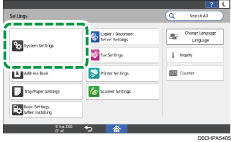
 Press [Settings for Administrator]
Press [Settings for Administrator] [Authentication/Charge]
[Authentication/Charge] [Administrator Authentication/User Authentication/App Auth.]
[Administrator Authentication/User Authentication/App Auth.] [Application Authentication Settings]
[Application Authentication Settings] [Privileges to Use for Each User].
[Privileges to Use for Each User].
 Select a user to grant the privileges from the list, or search for the user.
Select a user to grant the privileges from the list, or search for the user.
 For each application to allow for use, select [Has Privileges].
For each application to allow for use, select [Has Privileges].
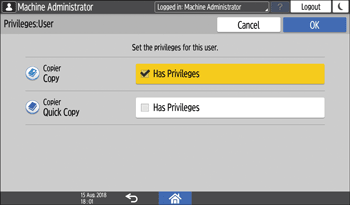
 Press [OK].
Press [OK].
 Press [Home] (
Press [Home] ( ), and then log out of the machine.
), and then log out of the machine.

When using Windows authentication, you cannot specify usage restriction for each group in Windows authentication.
The usage restriction setting of an application is initialized if the application must be uninstalled while upgrading it. Create a backup of the Address Book before updating, and restore it after the updating procedure is completed.
