Confirming the Total Counters
You can confirm the total print volume (counter value) using the control panel or Web Image Monitor. On the control panel, you can print the counter list as well.
Confirming the Total Counters Using the Control Panel
 On the Home screen, press [Settings].
On the Home screen, press [Settings].
 On the Settings screen, press [Counter].
On the Settings screen, press [Counter].
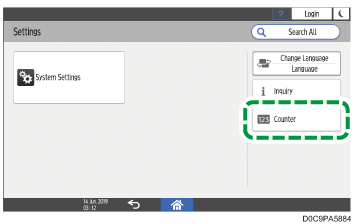
 Confirm the total counters.
Confirm the total counters.
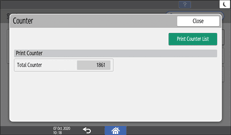
Each total counter indicates the number of printed pages accumulated over the period from the time of purchase to the present.
[Print Counter List]: You can print the counter list.
 Press [Close].
Press [Close].
 Press [Home] (
Press [Home] ( ).
).
Confirming the Total Counters Using the Web Image Monitor
 Log in to the machine as an administrator from Web Image Monitor.
Log in to the machine as an administrator from Web Image Monitor.
 Click [Counter] on the [Status/Information] menu.
Click [Counter] on the [Status/Information] menu.
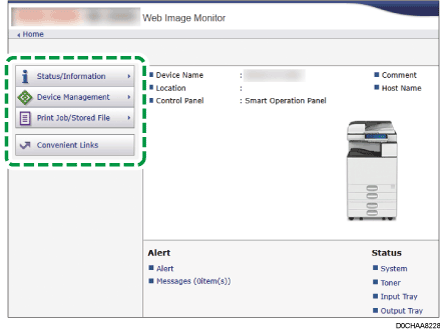
 Confirm the total counters.
Confirm the total counters.
Each counter indicates the number of printed pages accumulated over the period from the time of purchase to the present.
Total Counter: Displays the total number of printed sheets/pages.
Black & White: Displays the total number of sheets/pages printed in black and white.
 Click [Back].
Click [Back].
 Log out of the machine, and then exit the Web browser.
Log out of the machine, and then exit the Web browser.
