Controlling Access to Untrusted Websites from the Control Panel
You can specify to display a warning message on the screen when a user accesses an untrusted Website.
Reminding users not to access Websites whose security or script is not certain decreases the possibility of data leaks and tampering.
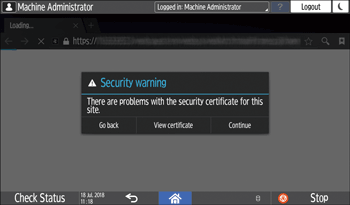
Websites with at least one of the following conditions cannot be trusted:
It does not issue a certificate.
An unknown source issues the site's certificate.
The site's certificate has expired.

You need a root certificate (root CA certificate). In advance, prepare a certificate issued by the certificate authority who signed the server certificate or a certificate from a higher certificate authority.
A PEM (Base64 Encoded X.509) root certificate can be imported.
Enable SSL/TLS on the machine in advance.
Install the certificate of the Website to enable the Root Certificate Check function.
 Log in to the machine as the network administrator from Web Image Monitor.
Log in to the machine as the network administrator from Web Image Monitor.
 Click [Configuration] on the [Device Management] menu.
Click [Configuration] on the [Device Management] menu.
 Click "Root Certificate" in the [Security] category.
Click "Root Certificate" in the [Security] category.
 Click [Active] of [Root Certificate Check] to import the site certificate.
Click [Active] of [Root Certificate Check] to import the site certificate.
Click [Browse...] of [Root Certificate to Import].
Select the file of the root certificate and click [Open].
Click [Import].
Check that the imported certificate's status is "Trustworthy".
 Click [OK].
Click [OK].
 Log out of the machine, and then exit the Web browser.
Log out of the machine, and then exit the Web browser.
