Scanning a Photo, Name Card, Receipt, and Other Small Sized Original
Place a small sized original on the exposure glass and then specify the size to scan. If the small size paper unit is attached to the one-pass duplex scanning ADF, you can scan small-sized originals such as receipts and postcards.
Scanning the Original on the Exposure Glass
 Using a ruler, measure the vertical and horizontal sizes of the original.
Using a ruler, measure the vertical and horizontal sizes of the original.
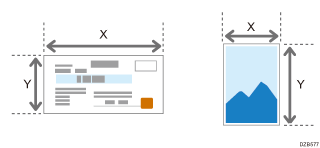
 Press [Scanner] on the Home screen.
Press [Scanner] on the Home screen.
 Press [Send Settings] on the scanner screen.
Press [Send Settings] on the scanner screen.
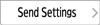
 Press [Scan Size]
Press [Scan Size] [Custom Size].
[Custom Size].
 Enter the values of X and Y that you measured in Step 1 and proceed to the next screen.
Enter the values of X and Y that you measured in Step 1 and proceed to the next screen.
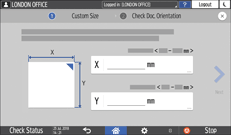
 While maintaining the same X-Y orientation as shown, place the original on the machine and press [OK].
While maintaining the same X-Y orientation as shown, place the original on the machine and press [OK].
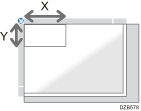
 Press [Original Orientation] and select [Readable Direction].
Press [Original Orientation] and select [Readable Direction].
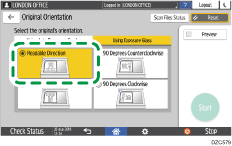
 Specify the scan settings according to the purpose of the scanned data.
Specify the scan settings according to the purpose of the scanned data.
Scanning an Original with Suitable Quality and Density
Specifying the File Type or File Name When Scanning a Document
 To send the scanned document to an e-mail address, press [Sender] and then specify the sender.
To send the scanned document to an e-mail address, press [Sender] and then specify the sender.
 Specify the destination on the scanner screen, and press [Start].
Specify the destination on the scanner screen, and press [Start].
Placing the Original on the Small Size Paper Unit
Up to 50 small sized originals such as receipts and postcards can be scanned all together.

The optional small size paper unit is required to use this function.
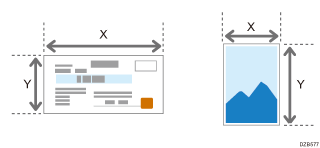
 Attach the small size paper unit to the machine.
Attach the small size paper unit to the machine.
 Press [Scanner] on the Home screen.
Press [Scanner] on the Home screen.
 Place the original to scan on the small size paper unit.
Place the original to scan on the small size paper unit.
 Measure the original size using the scale on the small size paper unit.
Measure the original size using the scale on the small size paper unit.
 On the screen for specifying the vertical and horizontal sizes of a custom size original, enter the values of X and Y that you measured.
On the screen for specifying the vertical and horizontal sizes of a custom size original, enter the values of X and Y that you measured.
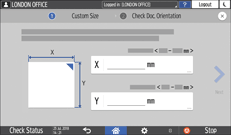
 Press [Send Settings] on the scanner screen and specify the scan settings according to the purpose of the scanned data.
Press [Send Settings] on the scanner screen and specify the scan settings according to the purpose of the scanned data.
Scanning an Original with Suitable Quality and Density
Specifying the File Type or File Name When Scanning a Document
 To send the scanned document to an e-mail address, press [Sender] and then specify the sender.
To send the scanned document to an e-mail address, press [Sender] and then specify the sender.
 Specify the destination on the scanner screen, and press [Start].
Specify the destination on the scanner screen, and press [Start].
