Transferring Frequently Used Settings to Other Computers (Windows)
To transfer print settings that you frequently use to other computers, export the settings from your computer, and then import the settings to the other computers.
Exporting print settings
 On the [Devices and Printers] screen of your computer, right-click the printer icon of the machine, and then click [Printer properties].
On the [Devices and Printers] screen of your computer, right-click the printer icon of the machine, and then click [Printer properties].
 Click the [Advanced Options] tab, and then click [Manage...].
Click the [Advanced Options] tab, and then click [Manage...].
 Select the settings you want to export from the [One Click Preset List], and then click [Export...].
Select the settings you want to export from the [One Click Preset List], and then click [Export...].
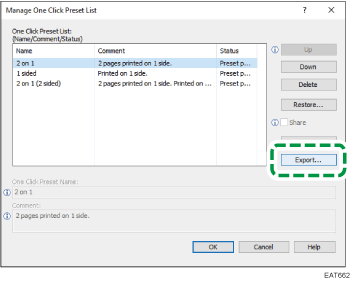
 Enter a file name, and then click [Save].
Enter a file name, and then click [Save].
The file is saved in the JSON format.
 Click [OK] twice.
Click [OK] twice.
Importing print settings
 On the [Devices and Printers] screen of a computer to which you want to import the settings, right-click the printer icon of the machine, and then click [Printer properties].
On the [Devices and Printers] screen of a computer to which you want to import the settings, right-click the printer icon of the machine, and then click [Printer properties].
 Click the [Advanced Options] tab, and then click [Manage...].
Click the [Advanced Options] tab, and then click [Manage...].
 Click [Import...].
Click [Import...].
 Select the file that was exported from your computer, and then click [Open].
Select the file that was exported from your computer, and then click [Open].
 Confirm that the settings are added to the [One Click Preset List], and then click [OK] twice.
Confirm that the settings are added to the [One Click Preset List], and then click [OK] twice.
