Scaling Data to Fit the Specified Paper Size
When the document size differs from the size of the paper loaded in the machine, the machine scales the print image automatically to fit the paper size.
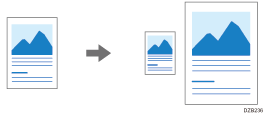
Printing by Auto Reduce/Enlarge (Windows)
Specify Auto Reduce/Enlarge on the [Basic] tab and the [Layout/Edit] tab.
 Open the file to print on the computer, and display the setting screen of the printer driver from the print menu in the application.
Open the file to print on the computer, and display the setting screen of the printer driver from the print menu in the application.
 On the [Basic] tab, specify [Document Size:] and [Print On:].
On the [Basic] tab, specify [Document Size:] and [Print On:].
Configure the following settings:
Document Size: Select the size of the document to print.
Print On: Select the size of the paper to use.
 Specify Paper Type, Orientation, and other settings.
Specify Paper Type, Orientation, and other settings.
 In [Reduce/Enlarge:] on the [Layout/Edit] tab, select [Fit to Paper Size].
In [Reduce/Enlarge:] on the [Layout/Edit] tab, select [Fit to Paper Size].
 After completing the configuration, click [OK] to print.
After completing the configuration, click [OK] to print.
Printing by Auto Reduce/Enlarge (mac OS)
Specify Auto Reduce/Enlarge on the [Paper Handling] menu.
 Open the file to print on the computer, and display the setting screen of the printer driver from the print menu in the application.
Open the file to print on the computer, and display the setting screen of the printer driver from the print menu in the application.
 Specify Paper Size, Orientation, Paper Type, and other settings.
Specify Paper Size, Orientation, Paper Type, and other settings.
 On the [Paper Handling] menu, select the [Scale to fit paper size] check box, and then specify [Destination Paper Size].
On the [Paper Handling] menu, select the [Scale to fit paper size] check box, and then specify [Destination Paper Size].
 After completing the configuration, click [Print] to print.
After completing the configuration, click [Print] to print.
