Viewing the History of Sent and Received Faxes
The transmission and reception results can be confirmed the Records. You can also configure the machine to send the transmission result as a CSV file to the e-mail address of the administrator.

This machine does not store sent CSV files. It is recommended that you double-check the e-mail address of an administrator before the Journal is transmitted. If the e-mail address of the administrator is not correct, your important Journal may be lost. Sent CSV files are not left on the fax machine.

You can check the transmission and reception results of faxes on the control panel and also on the screen of a computer.
Printing Records
Records are printed automatically for every 50 transmissions and receptions performed. When you want to check the report immediately, print the report manually.
Communication log is deleted after printing.

Depending on security settings, the Journal is not automatically printed.
 Press [Fax] on the Home screen.
Press [Fax] on the Home screen.
 Press [Job Status] on the fax screen.
Press [Job Status] on the fax screen.
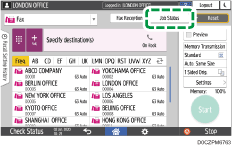
 Press [Print Records], and then select the printing method.
Press [Print Records], and then select the printing method.
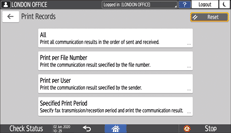
All
Select this to print the communication results that are not yet printed among the latest 50 results. To check the transmission and reception history prior to the latest 50 results, check the Records that have been printed automatically or use [Print per File Number], [Print per User], or [Specified Print Period].
Print per File Number
Select this to print the communication result of the specified document number. Enter the four digit document number and press [Print].
Print per User
Select this to print the communication results per sender. Specify the sender to print the communication results, and press [Print]. Prints the transmission and reception results for the specified user from among 1,000 of the latest results.
Specified Print Period
Select this to print the result of communication performed in the specified period. Specify the period by entering the start and end dates or selecting from the calendar displayed on the screen, and press [Print]. Prints up to 1,000 transmission and reception results for the specified period from among the total number of results.
Reading the Records
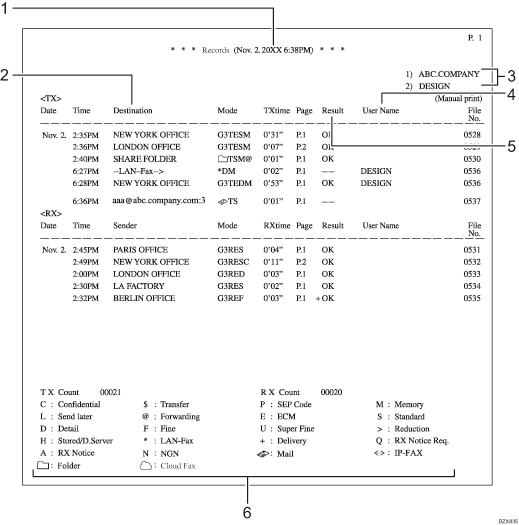
Printing date and time
Shows the date and time the report is printed.
Other end
When sending a fax
Shows the fax number entered manually or the name registered in the address book.
When receiving a fax
Shows the sender name (for display) or sender fax number registered in the device at the sender.
When sending or receiving an IP-Fax
Shows the IP-Fax destination entered manually or the name registered in the address book when sending an IP-Fax. Shows the item in the same way as the fax destination when receiving an IP-Fax.
When sending an e-mail or Internet Fax
Shows the e-mail address entered manually or the name registered in the address book.
Shows the destination e-mail address or destination name followed by the number of destinations specified for the broadcast transmission for broadcast transmission.
"--LAN-Fax -->" indicates the result of transmission from a computer to the machine. For the result of transmission to the destination, refer to the "Result" column of the same document number.
When receiving an e-mail or Internet Fax
Shows the e-mail address (Internet Fax destination) of the sender.
When sending to a folder
Shows the name registered in the address book.
Programmed fax header
Shows the information registered in [Own Name].
User Name
Shows the login user name or the sender name specified at the time of transmission.
Result
Shows the transmission result.
"OK" is shown when all pages of a fax have been received or transmitted correctly. When specifying [Reception Notice] while sending the Internet Fax, this indicates that the machine has received the reception confirmation e-mail. "+" is shown when distribution of the received document has been completed correctly.
"Error" is shown when:
The transmission or reception cannot be completed properly.
A file in a format that cannot be printed on the machine is received.
The JPEG/PDF file attached to an e-mail cannot be printed because of an authentication error or data error.
"--" is shown when the Internet Fax or e-mail delivered to the mail server registered on the machine. In case of a LAN-Fax, this indicates that the data sent from a computer was received by the machine. It does not indicate whether the message was received at the destination.
"Power Failure" is shown when the power of the machine was lost while transmission or reception was in progress. There may be a document left that could not be sent.
Explanatory notes of the letters and symbols shown in the Communication Mode column
Shows the meaning of letters and symbols shown in the "Communication Mode" column.

When receiving an e-mail with a file attached, "P.1" is shown in the number of pages column and "S" is shown in "the communication mode column" regardless of the actual number of pages or resolution in the file.
Receiving Transmission Result by E-mails
The machine sends a CSV file containing the transmission result for every 50 transmissions or receptions performed. Records are printed automatically when sending the transmission result by e-mail is enabled.

You can select the number of transmissions on [Notification Email Settings]. Specify the number from 50, 200, or 1000.
A subject beginning with "Records" is given to an e-mail containing the Records.

The CSV file is sent to the e-mail address specified in [Administrator's Email Address] under [System Settings]. To enable sending of the transmission result by e-mail, specify [Administrator Email Address] in advance.

Records are printed when sending the transmission result by e-mail has failed.
 Press [Settings] on the Home screen.
Press [Settings] on the Home screen.
 Press [Fax Settings] on the Settings screen.
Press [Fax Settings] on the Settings screen.

 Press [Detailed Initial Settings]
Press [Detailed Initial Settings] [Notification Email Settings] to display Notification Email Settings screen.
[Notification Email Settings] to display Notification Email Settings screen.
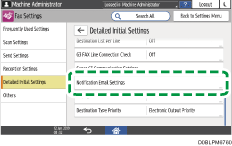
 Select [Send] for [Communication Record Email for Administrator].
Select [Send] for [Communication Record Email for Administrator].
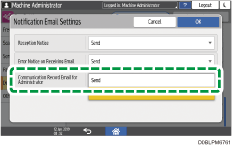
You can select [Every 50], [Every 200], or [Every 1000] for [The Number of Stored Logs to Send in Notification].
 Press [OK].
Press [OK].
 Press [Home] (
Press [Home] ( ) after specifying the settings.
) after specifying the settings.
Reading Transmission Result CSV File
The file name of the CSV file is "RECORDS+YearMonthDayHourMinute.csv".
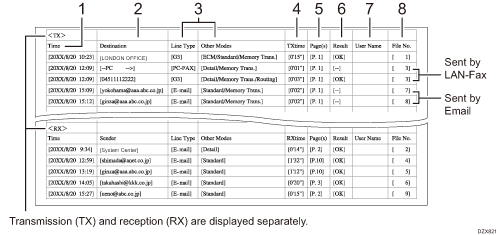
Time
Shows the time when the transmission/reception started.
Destination/Sender
Shows the name of the destination/sender of the communication performed.
Line Type/Other Modes
Shows the line type or the communication mode.
TXtime/RXtime
Shows the duration of time spent by the transmission or reception. "**'**"" is printed when the duration exceeds 99 minutes 59 seconds.
Page(s)
Shows the number of received or transmitted pages. "P ***" is printed when the number of pages exceeds 999.
Result
Shows the result of transmission or reception.
"OK" is shown when all pages of a fax have been received or transmitted correctly. When specifying [Reception Notice] while sending the Internet Fax, this indicates that the machine has received the reception confirmation e-mail.
"E" is shown when the transmission or reception could not be completed properly. This is also shown in the reception confirmation e-mail when the e-mail could not be received properly.
"--" is shown when the Internet Fax or e-mail delivered to the mail server registered on the machine. It does not indicate whether the message was received at the destination.
"D" is shown when the power of the machine was lost while communication is in progress. There may be a document left that could not be sent.
The communication charge (Charge) is now shown.
User Name
Shows the sender's name.
File No.
Shows the control number assigned to the document.
