Installing the Printer Driver in Parallel Connection
To print using a machine connected via the parallel port, specify the LPT port, and then install the printer driver.
 Display the "Devices and Printers" screen.
Display the "Devices and Printers" screen.
Windows 10 (version 1703 or later), Windows Server 2019
On the [Start] menu, click [Windows System]
 [Control Panel].
[Control Panel].Click [View devices and printers].
Windows 10 (earlier than version 1703), Windows Server 2016
Right-click [Start], and then click [Control Panel].
Click [View devices and printers].
Windows 8.1, Windows Server 2012/2012 R2
On the Charm Bar, click [Set]
 [Control Panel].
[Control Panel].Click [View devices and printers].
Windows Server 2008 R2
On the [Start] menu, click [Devices and Printers].
 Click [Add a printer].
Click [Add a printer].
For Windows Server 2008 R2, proceed to Step 4.
 Click [The printer that I want isn’t listed].
Click [The printer that I want isn’t listed].
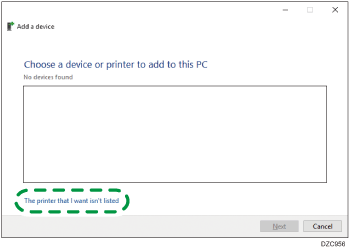
 Select [Add a local printer or network printer with manual settings], and then click [Next]
Select [Add a local printer or network printer with manual settings], and then click [Next]
 Select a port from [Use an existing port:]
Select a port from [Use an existing port:]  [LPT1: (Printer Port)] - [LPT3: (Printer Port)], and then click [Next].
[LPT1: (Printer Port)] - [LPT3: (Printer Port)], and then click [Next].
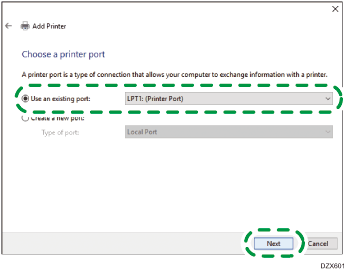
 Click [Have Disk...]
Click [Have Disk...]  [Browse...] to specify the driver (INF file), and then click [OK].
[Browse...] to specify the driver (INF file), and then click [OK].
If the CD-ROM drive is D:\, the file is stored in the following folder:
Driver
OS
Folder
PCL 6
32-bit driver
D:\Windows\X86\DRIVERS\PCL6\X86\MUI\DISK1
64-bit driver
D:\Windows\X64\DRIVERS\PCL6\X64\MUI\DISK1
PostScript 3
32-bit driver
D:\Windows\X86\DRIVERS\PS\X86\MUI\DISK1
64-bit driver
D:\Windows\X64\DRIVERS\PS\X64\MUI\DISK1
The downloaded file is stored in the "DISK1" folder.
 Select a printer driver to install, and then click [Next].
Select a printer driver to install, and then click [Next].
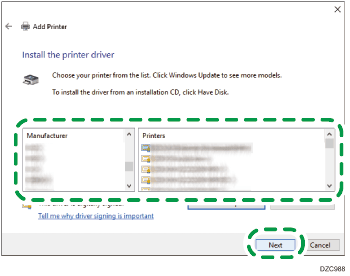
 To change the printer name displayed on the screen, enter the printer name, and then click [Next].
To change the printer name displayed on the screen, enter the printer name, and then click [Next].
Printer driver installation starts.
 To use the printer as a shared printer, specify the settings as required, and then click [Next]
To use the printer as a shared printer, specify the settings as required, and then click [Next]  [Finish].
[Finish].
