Managing Folders as a File Administrator
Users with file administrator privileges can manage password-protected user folders.
The file administrator can delete unnecessary folders, change the password of a user who forgot it, and unlock a folder if it is locked by accidental operation.

User folders can be accessed from Web Image Monitor. Login to the machine as the File Administrator and perform the required operations.
 Login to the machine as the file administrator.
Login to the machine as the file administrator.
 On the Home screen, press [Document Server].
On the Home screen, press [Document Server].
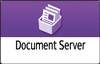
 On the document server screen, press [Edit Folder].
On the document server screen, press [Edit Folder].
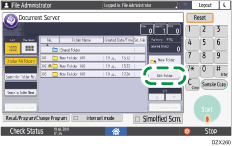
 Select the desired folder, and press the operation key.
Select the desired folder, and press the operation key.
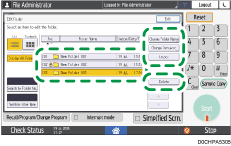
![]() is displayed for password-protected folders.
is displayed for password-protected folders.
Delete: Deletes the folder.
You cannot delete a folder containing a password-protected document. Delete the password-protected document before deleting the folder.
Change Folder Name: Enter a new folder name.
Change Password: Enter a new password.
Unlock: Unlocks the locked folder.
 is displayed for a locked folder. When the document is unlocked,
is displayed for a locked folder. When the document is unlocked,  changes to
changes to  .
.
 Press [Exit].
Press [Exit].
 After completing the operation, press [Home] (
After completing the operation, press [Home] ( ).
).
 Log out of the machine.
Log out of the machine.
