Organizing Document Server Using Folders
You can organize documents stored in the document server using the shared folder and user folders. Classify the documents in the folders according to the feature of each folder.
Shared folder
Shared folder is created in the factory default configuration. All users can share it. If you do not specify a folder to store a document, the document is stored in the shared folder. You cannot change the folder name or delete the folder.
User folders
You can create up to 200 user folders. Individual user folders are suitable for users to use because a password can be specified to change the folder name or access the folder.
Creating a Folder
 On the Home screen, press [Document Server].
On the Home screen, press [Document Server].
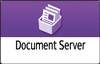
 On the document server screen, press [New Folder].
On the document server screen, press [New Folder].
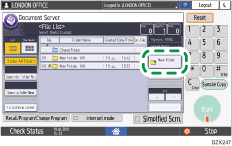
 Specify the information about the folder, and then press [OK].
Specify the information about the folder, and then press [OK].
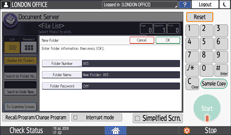
Folder Number: An unused number is automatically assigned. The folders can be sorted in ascending or descending order in the folder list.
Folder Name: Enter a name.
Folder Password: Specify a password so that you cannot access the folder unless you enter the password. Enter a number with 4 to 8 digits as the password.
 is displayed for a password-protected folder.
is displayed for a password-protected folder.
 Press [Exit].
Press [Exit].
Changing or Deleting a Folder
 On the Home screen, press [Document Server].
On the Home screen, press [Document Server].
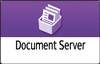
 On the document server screen, press [Edit Folder].
On the document server screen, press [Edit Folder].
 Select the folder to change or delete, and then perform the required operation.
Select the folder to change or delete, and then perform the required operation.
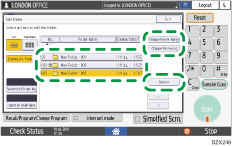
If you select a password-protected folder, enter the password and press [OK].
You cannot delete a folder containing a password-protected document.
When you delete a folder, all documents in the folder are deleted.
 Press [Exit].
Press [Exit].
